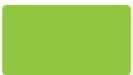Graphics Programs Reference
In-Depth Information
Up and Running with
Xara Xtreme
After you've launched Xara Xtreme and closed the Tips box, you're presented with a new blank
document. The interface might look sparser than other graphics applications, but tremendous
design power is there—it's simply not in the way so you can concentrate on your work.
This chapter provides an orientation to where the features are located, how to access and use
tools and other features. Also, if you are just starting out with vector drawing, you'll learn about
shapes, how to create something visually meaningful and interesting, and in general how vector
artwork differs from bitmap paintings and photos.
You can uncheck the Show Tips On StartUp if you don't want to see the Tips box each time
you launch Xara Xtreme. If you want to see the box in the future, you can access it from the
Help | Tip Of The Day menu; the toggle box to turn it on can be reactivated here.
Download and extract the contents of Chapter01.zip, which contains everything you need to
work through this chapter's tutorial steps.
Understanding Today's Drawing Programs
When your goal is to explore what can be done with an application, it makes sense to understand
an application's target
purpose
. Today's design programs can be roughly divided into two
categories:
raster
(more commonly called
pixel
and
bitmap
) paint-type programs and
vector
drawing programs. Xara Xtreme belongs to the category of vector drawing programs, as do its
competitors, CorelDraw and Adobe Illustrator. However, most vector drawing applications can
also handle bitmap imports and even generate bitmap images, so the dividing line has become
somewhat smudged. More designers are familiar with bitmap paint programs than with vector