Graphics Programs Reference
In-Depth Information
4.
Choose the Shape Editor Tool; pull the lower-left corner
away from the circle, and then pull the lower-right
bounding box corner away from the circle.
Drag the left bounding box line toward the circle, and
5.
then do the same thing in the opposite direction with the
right bounding box line.
Drag the bottom bounding box until you can see
6.
that the grid more or less lines up with the grid on
the background. You're not striving for geometric
accuracy here, which will likely go unappreciated
by your audience. You'll design several other areas
of interest, and the grid is so distorted now that
only three people on earth will notice the lines
don't perfectly line up.
Select both the circle and the grid object and then press
7.
Q
to clip the grid to the interior of the circle.
Add some edge shading now:
1.
Press
ESC
to ensure nothing is selected on the page.
Choose the Ellipse Tool and then, on the Infobar, click
the Radius Creation mode button, which lets you draw
perfect circles from the center outward. Drag, starting
at the center of the ball with the grid in it, and drag until
you see only a fraction of the underlying ball. Give the
circle a white outline with no fill. If necessary, nudge
the circle to center it over the ball.
Open the Line Gallery. In the Stroke Shapes/Pressure
2.
Profiles folder, double-click the Ellipse thumbnail to
apply it to the circle. Then set a width for the stroke. In
the figures in this section, the ball is 300 pixels wide
and a 17-pixel outline for the circle works. Therefore,
make the outline width about 15% of the width of the
underlying pinball illustration.
Set both the join type and the line cap to round.
3.
4.
With the circle selected, press
CTRL
-
SHIFT
-
S
(Arrange |
Convert to Editable Shapes). The circle loses its dynamic
editability and you can now break the circle into path
segments (arcs).
With the Shape Editor Tool, marquee-select the entire
5.
shape and then, on the Infobar, click the Break At Points
icon shown in Figure 7-3. You have four tapering arcs,
idea for representing edge highlights—with a little editing.