Graphics Programs Reference
In-Depth Information
locked layer. The steps to follow demonstrate effects you can
create by using the Shadow Tool in combination with other Xara
Xtreme features.
Ideally, the Floor Shadows you create should match one
another. Here's a very quick way to accomplish this goal:
1.
With the Shadow Tool, click any of the objects, and then
click the Floor Shadow button on the Infobar. A default
Floor Shadow is the result, facing right, and this direction
is fine for this example.
With the Shadow Tool, drag on the shadow itself until
2.
your eye tells you it's in proper perspective compared to
the grid on the locked layer. A position anywhere from
pointing at 1 to 2 o'clock works well, and you'll notice
that the shadow is anchored to the bottom bounds of the
object.
Set the Shadow Blur to about 20 pixels and the Shadow
3.
Transparency to 50% for a nice rich effect.
With the character to which you applied the shadow
4.
selected (use either the Selector or the Shadow Tool),
press
CTRL
-
C
to copy the object.
Select a different object, and then press
CTRL
-
C
to copy object
5.
CTRL
-
SHIFT
-
A
to
paste the
attributes
of the copy on the Clipboard, but
not the object itself. However, you cannot avoid pasting
the attributes of the fill along with the shadow. In this
drawing, artistically, this is good— the characters
need
the pasted gradient attribute to help separate them
from the background and from each other. If you don't
want the gradient in other characters, click a color solid
on the Color Line now.
Select and then
CTRL
-
SHIFT
-
A
You might be looking for a particular front-to-back order
for all your 3D perspective objects, and you might run into the
problem of a character casting a shadow
on top
of a different
character. You can create a ClipView that eliminates the shadow
problem in a jiffy, as follows:
1.
With the Shape Editor Tool, begin a closed path at the
edge of the object receiving the shadow, tracing around
the object until your path segment reaches the top and
bottom extent of where the shadow should not be.
Continue the path, looping to enclose the object casting
2.
Exclude area where
shadow shouldn't cast.
the shadow, and then close the path.