Graphics Programs Reference
In-Depth Information
object, thus making the collections of shapes take on a very
deep 3D perspective. Try this:
1.
With the frame selected with the Shadow Tool, click the
left button (No Shadow) on the Infobar to remove the
shadow.
Switch to the Selector Tool.
2.
3.
Press
CTRL
-
U
to ungroup the group that makes up the
picture frame.
With all 32 objects still selected, choose the Shadow
4.
Tool and then drag on the selected objects. If you drag
a great enough distance from the selections, one of the
objects has partial opacity. As a result, its shadow has
show-through areas and isn't as dense as the shadows
of the other shapes. You can now tweak the individual
shadows for sharpness and density and, in a composition
of your own, make even simple stuff look visually rich
and complex.
Putting Things in Perspective
Earlier it was mentioned that the Floor Shadow mode of the
Shadow Tool produces a cast, or
perspective
type shadow.
Perspective shadows beg for an illustration of a ground or
floor below the shadow-casting object. The Perspective Mode
of the Mould Tool is ideal for making planes that match Floor
Shadows, and the following sections show you how to design an
elaborate floor and add perspective to it.
Creating a Grid Plane
A grid design is a very easy, basic, and effective way to suggest
depth in an illustration. You'll use a grid twice in this chapter.
One is provided for you in the Chapter 07.zip archive, but why
not learn how to build one yourself?
1.
Press
CTRL
-
N
to start a new document.
Choose the Rectangle Tool; hold
2.
CTRL
to constrain the
rectangle to a square and drag until you have a square of
about half an inch, or 36 pixels if your rulers are set up
to pixel units.
Set no outline for the square; you can choose None from
3.
the Standard Bar. There is no gap between a duplicate
and its original when there is no shape outline.