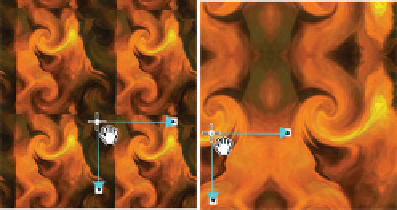Graphics Programs Reference
In-Depth Information
You'll use Non-Tiling Inferno.jpg, a small nice image that
suggests fire, and Alarm.xar, a document set up to take a bitmap
fill in the following tutorial. Work through these steps to see
how useful the Repeat inverted Tiling choice is:
1.
In a new document, press
CTRL
-
ALT
-
I
to import Non-
Tiling Inferno.jpg. The weird and wonderful thing about
Xara is that although this image was imported as an image,
it is also evaluated as a rectangle with a bitmaps fill.
Choose the Fill Tool and, with the image selected, look
2.
up at the Infobar. It's a Bitmap as a Fill Type and a Single
Tile as a Fill Tiling, and the Bitmap Name drop-down has
a tiny thumbnail of the image. Click the center control
point and try dragging the fill around. You'll see that as
a single tile, the image disappears within its boundaries.
This is only cool for a limited few design situations.
Choose Repeating Tile from the Fill Tiling drop-down
3.
list. Now drag by the center control point a little. Well,
oops: Xara is doing its job, but the image itself wasn't
designed as a seamless tiling image.
Choose Repeat Inverted from the Fill
4.
Tiling drop-down.
This
is what you came
here for. The four sides of the inferno
image mirror themselves when they tile,
producing a seamless image. The pattern
might be detectable if it repeats more
than twice, but this trick can save you a
lot of time using a paint program as an
alternative.
Repeating Tile
Repeat Inverted
Here is how to put a seamless tile to a practical purpose.
Xara Xtreme 5 offers to match named colors when you import an Xara file to an existing Xara
document. This is a convenience that's especially useful when you're adding Xara clipart to new
documents and you've used specific design colors. However, you can dismiss the attention box
when you import XAR files. The result is that any named color used in the imported graphic is added to the
new document's Color Line.
1.
Press
CTRL
-
ALT
-
I
to import the Alarm.xar document. After
clicking Open, click the Merge button in the following
query box to put the Xara artwork directly on top of the
bitmap (hiding it) without putting the file on a new page.
If you receive a dialog box that asks if you want to match
colors, this has no impact on the tutorial (see previous
note), and you can safely click the Match button.