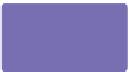Graphics Programs Reference
In-Depth Information
That's it: you can now rotate, scale proportionately, or
smoosh the fill, using the steps covered in Fractal Fills earlier,
and skew the fill. When the Fill Tool is chosen, make certain
that the Fill Tiling choice on the Infobar is set to Repeating Tile.
Here is a way to fill a shape with a bitmap, without using
the Fill Gallery:
1.
Press
CTRL
-
ALT
-
I
(Import) and then navigate to a place
on your hard disk that has the photo or other bitmap you
want to use as a fill. Click the filename and then click
Open.
The bitmap is in your document now, which means
2.
when you save this file, a copy of the bitmap is actually
in the file. Move the bitmap, scale it down, and move it
out of the way for the moment.
Create a shape you want to fill. With the shape selected,
3.
click the Fill Tool.
On the Infobar, choose Bitmap from the Fill Type
4.
drop-down list, and you're going to get the default
fill, a nice Xara logo, which is probably not what you
anticipate. The Xara logo is a very small bitmap used as
a placeholder for whenever Bitmap is chosen for a fill
type.
Click the Bitmap Name drop-down list, and then click
5.
on the bitmap previously loaded in the document to fill
your shape. You can delete the copy of the image on
the page now, because when you save the document,
the copy of the bitmap is referenced within your filled
shape, so the bitmap is automatically saved within the
*.xar document.
Bitmap fills are subject to modification with the Photo Tool. So, if your bitmap is too light
or too colorful, select the shape, and then choose the Photo Tool—use the controls on the
Infobar to make a good fill look even better.
Avoiding Bitmap Edges in Shapes
You'll find that images tend to tile, spoiling the appearance of a
filled shape. Many of the stock images in the Fill Gallery have
been carefully edited so the image content wraps and repeats
around its four sides to eliminate this problem. So what do
you do with your own favorite photo of a texture that displays
visible tiling? You follow these very simple steps: