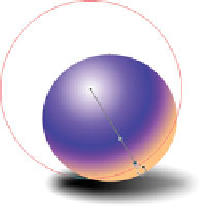Graphics Programs Reference
In-Depth Information
6.
Click the intermediate control point,
and then choose a deep, contrasting
color. To complete the scene, you can
make a shadow by adding a black oval
behind the circle and then applying
the Feather feature on the Standard
bar—you drag the slider all the way
to the right to create an extremely soft
edge to the ellipse.
Selected
gradient point
To remove an intermediate color point, select it by using the Fill Tool and then right-click.
Alternately, press the
DELETE
key on the keyboard, but
not
the
BACKSPACE
key.
A Primer on the Transparency Tool
When it comes time to add shading to a composition, the
Transparency Tool is the Fill Tool's alter ego: you not only
have the same styles (called from the Transparency Shape
drop-down list on the Infobar), but you also have the capability
to build multi-stage transparencies. You do this the same way
you add intermediate color points with gradient fills: Create
a transparency gradient for an object, double-click a point on
the direction line by using the Transparency Tool, and finally,
set the amount of transparency for this new (selected) point by
using the Transparency slider on the Infobar.
Consider the creative possibilities of building an object
with a gradient fill and then applying a different multi-stage
transparency. Figure 5-1 shows a sphere very similar to the
one you designed using a gradient in the previous tutorial,
but the effect uses a solid circle, with a duplicate circle in a
contrasting color placed over it. The shading in this example is
shown on the left in front of a gray rectangle. Using different
transparency values for a circular gradient transparency type,
the sphere is a little more attractive and visually interesting
than the previous example. Also consider the visual complexity
you can achieve with a gradient-filled shape, with a duplicate
placed over it, with a multi-stage transparency to add different
colors in different areas.
Understanding Profiles
Profiles might be a feature better
experienced
than explained.
However, to make your adventures using Profiles for gradients
more predictable, here's a little quasi-technical explanation