Graphics Programs Reference
In-Depth Information
Working with Fills
Xara Xtreme goes way beyond the definition of traditional vector drawing program “fills.”
A shape can be filled with solid colors, color-matching formulas for pigments from
PANTONE specifications, gradient fills, images, fractal patterns—and you can even fill an
object with a different object. This chapter shows you the artistic uses for fills in Xara, and along
the way you'll learn how to add color to a composition in a way that mimics everything from
traditional art to photorealism.
Download and extract the contents of Chapter05.zip, which contains everything you need to
work through this chapter's tutorial steps.
Applying Solid Color Fills
You can apply solid fills to shapes by using any of three different resources in Xara Xtreme:
N
The Color Line
The strip at the bottom of the interface can display a collection from
any of those in the Color Gallery; right-click over a Color Gallery library and then choose
Show In Color Line from the pop-up menu. You can apply colors on the Color Line to a
selected shape by single-clicking a swatch. Alternatively, you can recolor a filled shape
by dragging a swatch on top of the shape. You don't have to select shapes to fill them
when using this technique.
The Color Gallery
N
You can double-click a folder icon to extend a color swatch library,
and then double-click a swatch to apply it to a selected shape. Alternatively, with any
solid filled shape, you can drag a swatch from a library on top of a shape to change the
color.
The Color Editor
N
You can specify any local color you like by using the color
component fields and then apply this color by dragging the bottom or top swatches
(at the right side of the box) on top of a shape, whether it's currently selected or not.