Graphics Programs Reference
In-Depth Information
The first three buttons are fairly self-explanatory: they control
from which direction a QuickShape is created when you drag.
N
Create Polygons
Click this button before you begin
dragging to create a shape that has anywhere from 3 to 99
sides. You set the number of sides by using the Number
Of Sides drop-down list, which is also an entry field in
case you want a polygon with more than 10 sides.
Create Ellipses
N
Clicking this button basically
produces a circle, which you can also create by using the
Ellipse Tool. However, when you use the QuickShape
Tool, an ellipse you create can become a polygon at any
time. This is not true when you use the Ellipse Tool.
Starred Shapes
N
As with the Create Polygons button,
clicking the Starred Shapes button lets you produce a
pointy polygon; you use the Number Of Sides list to
specify the number of points, not the number of sides.
After creating a starred shape, you can alter the degree
of stellation from extremely star-like to practically a
circle by dragging the control points away or toward the
center with the Selector or QuickShape Tool. You cannot
access the Starred Shapes button without first clicking
the Create Polygons button.
You will see that a four-sided polygon, in starred shapes mode, does not look like a rectangle.
Four-sided polygons in starred shapes mode actually have eight sides.
Because the Polygon QuickShape obeys the same editing
properties as a rectangle, you can blunt the points of a polygon
and a starred polygon by double-clicking a point. You can also
drag an inner control point on a starred polygon (not the pointy
part but the point
between
the outer points) inward and past
other points until the interior of the polygon self-intersects.
Several examples of the fascinating op-art geometry this creates
are shown in Figure 4-1.
Converting a QuickShape
You might reach a point in editing a QuickShape when you
want to remove its symmetrical properties and actually edit
the control points along its path. The command to allow this is
CTRL
-
SHIFT
-
S
(Arrange | Convert to Editable Shapes). Make sure