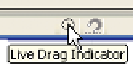Graphics Programs Reference
In-Depth Information
Show Selection Bounds Handles are visible and toggle on the
Show Object Edit Handles to restore any QuickShape you might
be editing.
Although you can create rectangles and circles by using the QuickShape Tool, shapes you
produce with the Rectangle and Ellipse Tools are also QuickShapes, in that they have special
editing properties.
With the Ellipse Tool, hold
CTRL
and marquee-drag (drag
diagonally while holding the mouse button) a circle for a
little experimenting now;
CTRL
constrains ellipse creation to
proportionate circles. Fill the circle with a solid color or a gradient
so you can better view the transformations you'll perform.
N
To scale the circle proportionately—without stretching
or squashing it—select the circle with the Selector Tool,
and drag any of the corner bounds handles away from
the object's center to enlarge it or toward the center to
shrink it. It's useful to turn on the Live Drag Indicator at
the bottom right of the status line by double-clicking it
so the circle is hollow and not blue. If you do this, Xara
Xtreme shows you a preview on the page of the proposed
transformation before you release the mouse button.
To scale a shape from its center inward or outward, hold
N
SHIFT
as you drag a corner bounds handle.
To stretch or squash a shape, drag the middle bounds
N
handles away or toward the object's center.
To
N
disproportionately
scale
both
sides of a shape
simultaneously, hold
SHIFT
as you drag a central bounds
handle.
To scale an object larger or smaller by a whole number
N
percentage (200%, 3s, and so on), hold
CTRL
while you
drag a corner handle. If you hold
CTRL
and drag a middle
bounds handle, you disproportionately scale the sides
equidistantly by a percentage.
Scale
proportionately
Scale
disproportionately
Hold
SHIFT
to scale
from center
Skewing a shape is performed after you
click on a shape that is already selected. Drag
any of the middle bounds handles, which look
like double-headed arrows.
CTRL
constrains a
skew operation to the value you've specified in
File | Page Options | General | Document Editing |
Angle Constraint (which also applies to rotation).