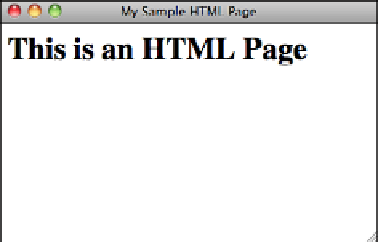HTML and CSS Reference
In-Depth Information
Use small, simple names. Don't include spaces or special characters (bullets,
accented characters)—just letters and numbers are fine. Be sure to choose descrip-
tive, readable names for your files. They'll help you keep track of what they're
used for, and they can help make your site friendlier to search engines.
n
▲
Task:
Exercise 3.2: Viewing the Result
▼
Now that you have an HTML file, start your web browser. You don't have to be con-
nected to the Internet because you're not going to be opening pages at any other site.
Your browser or network connection software might complain about the lack of a net-
work connection, but you can work offline.
After your browser is running, look for a menu item or button labeled Open, Open File,
or maybe Open Page. Choosing it enables you to browse your local disk. The Open com-
mand (or its equivalent) opens a document from your local disk, parses it, and displays it.
By using your browser and the Open command, you can write and test your HTML files
on your computer in the privacy of your own home. (On most operating systems, you can
just drag the icon from your HTML file into an open browser window if you prefer.)
3
If you don't see something similar to what's shown in Figure 3.2 (for example, if parts
are missing or if everything looks like a heading), go back into your text editor and com-
pare your file to the example. Make sure that all your tags have closing tags and that all
your
<
characters are matched by
>
characters. You don't have to quit your browser to do
so; just fix the file and save it again under the same name.
FIGURE 3.2
The sample HTML
file.
Next, go back to your browser. Locate and choose a menu item or button called Refresh
or Reload. The browser will read the new version of your file, and voilà! You can edit
and preview and edit and preview until you get the file right.