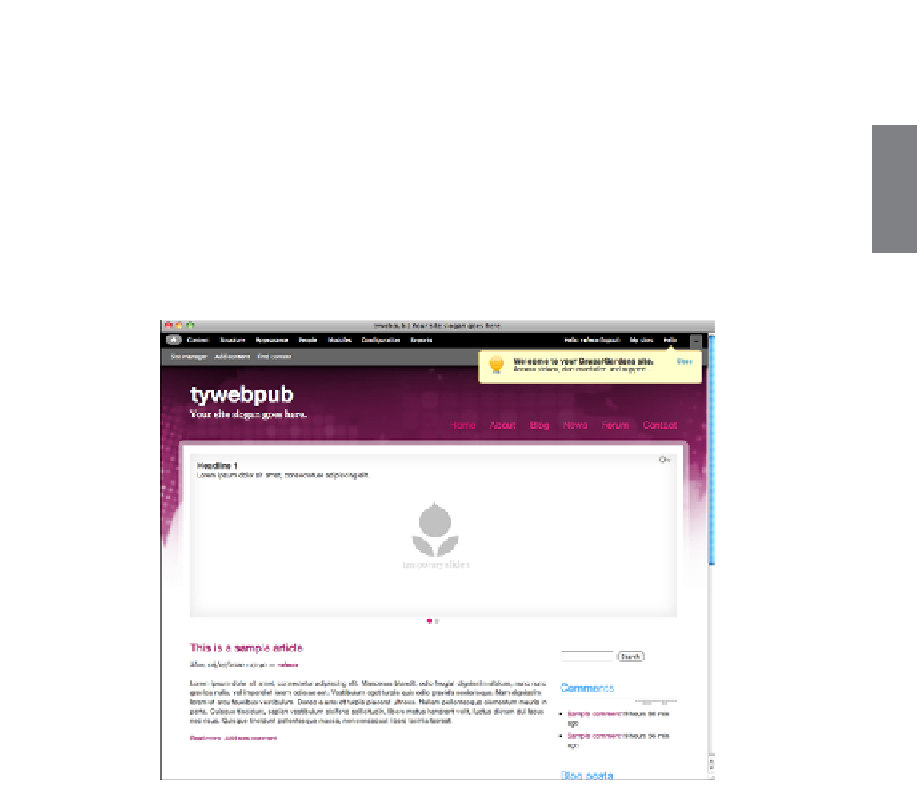HTML and CSS Reference
In-Depth Information
After you've set up your site, you can begin to customize its look and feel and start
entering content. Drupal's administrative interface shows the page as it will look to end
users, along with some menus and controls that are visible only to administrators. As you
can see in Figure 22.13, the main area of the page features the default template and some
placeholder content, such as the default slogan and site name. The gray and black navi-
gation bars across the top of the screen are the administrative controls. So, for example,
to update your site name and slogan, you click the Configuration button and then click
Site Information in the Configuration dialog box.
22
FIGURE 22.13
The home page of
a new Drupal site.
Drupal supports two kinds of content. There are blocks, which are reusable chunks of
content that are used throughout the site. Blocks include things such as navigation
menus, search forms, or lists of recently posted content. Drupal themes are split up into
regions, and administrators can place blocks in whatever region they like. Clicking the
Structure button enables you to create blocks and assign them to various regions on the
page. New Drupal sites already provide a number of commonly used blocks, arranged
into appropriate regions in the layout. They can all be rearranged through the administra-
tive interface.
Nodes are the second type of content. Unlike blocks, which are reused throughout the
site, nodes are individual bits of content that may be found in lists that are displayed in
blocks, and which have their own detail pages. Nodes include things such as web pages,
articles, blog entries, forum posts, and photos. One of the big parts of setting up your