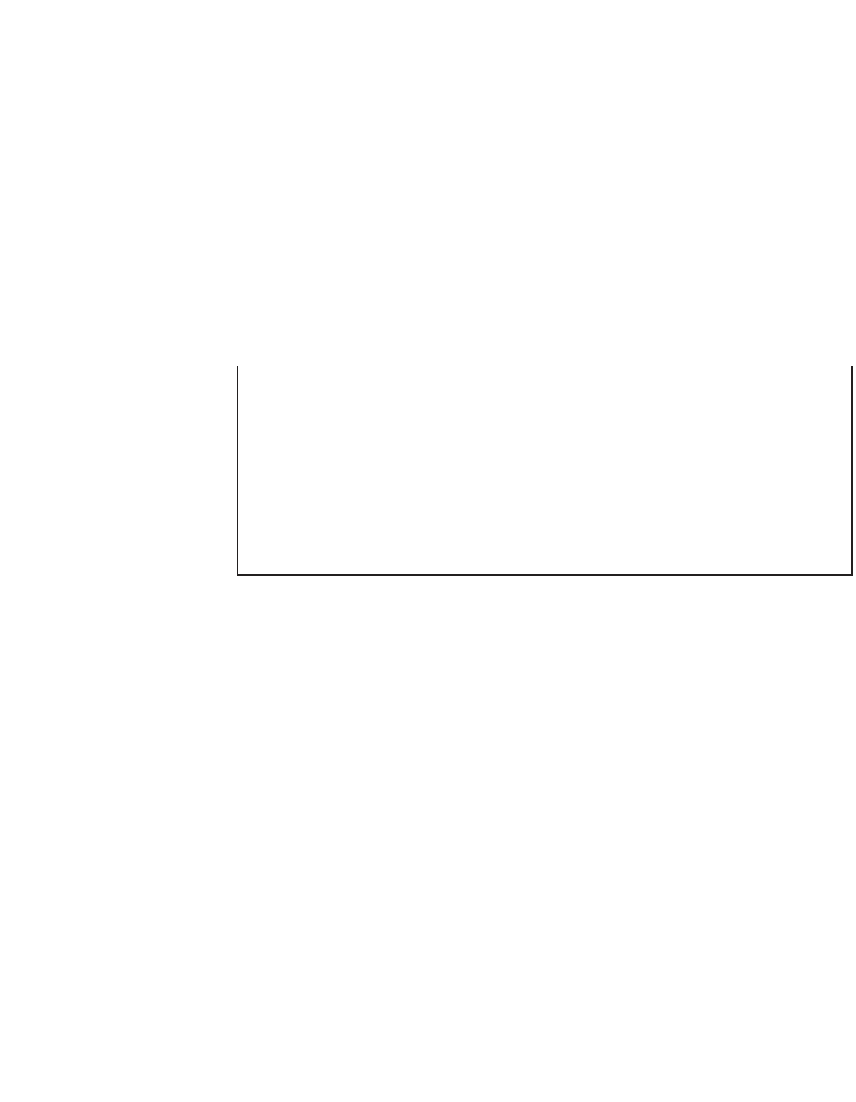HTML and CSS Reference
In-Depth Information
<frameset>
your frameset goes here.
<noframes>
Include any text, hyperlinks, and tags you want to here.
</noframes>
</frameset>
</html>
Using the frames' content and tags inside
<noframes>
, you can create pages that work
well with both kinds of browsers. Later in this lesson, you add some
<noframes>
content
to a frameset.
NOTE
The way the
<noframes>
tag works is actually kind of interesting.
It works because web browsers are designed to ignore tags that
they don't understand. So, browsers that don't support frames
ignore the
<frameset>
and
<frame>
tags. They also ignore the
<noframes>
tag and just display whatever is inside it. Browsers
that do support frames know to render the frames and ignore the
text inside the
<noframes>
tag.
You might wonder which browsers lack frame support these days. The answer is that
browsers on mobile browsers often do not support them. These days you should take
mobile devices into account when you create websites, because their use is growing
rapidly.
Notice that all the frames in this lesson have thick borders separating them. A number of
attributes can be set to control the appearance of frame borders or prevent them from
appearing altogether.
Start with the
<frame>
tag. The
frameborder
attribute is used to enable or disable the
default, browser-generated border between frames, which is usually gray and has a
beveled edge.
frameborder
takes two possible values:
1
(to display borders) or
0
(to turn
off the display of borders).
Frames can be styled using
Cascading Style Sheets (CSS)
, so if you want to add your
own border to a frame, disable the browser-supplied borders using the
frameborder
attribute and add your own using the CSS border property.