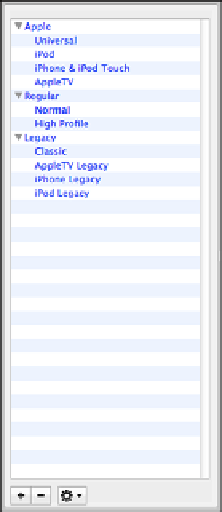HTML and CSS Reference
In-Depth Information
applies the same compression factor to the whole video. When you set a video to
Constant Quality, the video uses whatever bit rate is required to provide that quality, so
the bit rate will vary throughout depending on how well the video can be compressed at
the specified quality level.
The Average Bit Rate option varies the quality of the video to satisfy the bit rate that you
specify. Both it and the target file size option are more predictable—the video will be the
size you expect when you get to the end.
Instead of manipulating the settings on your own, you can use one of the presets that
HandBrake provides. To view the presets, click the Toggle Presets button on the upper
right. The list of settings in Figure 12.7 will appear. (I've fully expanded the list.) These
presets are already optimized for certain uses. The one that works best for web video is
the iPhone & iPod Touch preset. The simplest approach, if you're starting out, is to select
it and then click the Web Optimized check box.
FIGURE 12.7
The list of
HandBrake
presets.
12
You'll also want to click the Picture Settings button in the toolbar to specify the height
and width of your video. 320x240 is a pretty standard size for smaller videos. 640x480 is
also a common setting. For HD video, set the size to at least 1280x720. From Picture
Settings, you can also crop your video or adjust the filter settings. The HandBrake docu-
mentation has more on the filter settings.