Graphics Programs Reference
In-Depth Information
Input and Output Connections
The first two icons following the filters list the input and output connections of an object.
Objects in Maya can connect with each other to create relationships between them for
animation, modeling, rendering, or what have you. When an object is influenced by an
attribute of another object or node in Maya, it has an
input connection
. When the node's
own attribute(s) influence another object, it has an
output connection
. Clicking either of
these icons shows you the connections for a selected object.
The third icon following the filters toggles Construction History on and off. Construc-
tion History is a feature that keeps track of the nodes and attributes that help make up an
object, making it easier to edit those objects that have history. These subjects are covered
in more detail later in this topic:
Icon
name
DescrIptIon
Input Connections
Lets you select and edit all the input connections for the selected object
Output Connections
Lets you select and edit the output connections for the selected object
Construction History
Toggles the object's Construction History on/off
Render Controls
The next four icons give you access to render controls:
Icon
name
DescrIptIon
Open Render View
Opens the Render View window
Render Current View
Renders the active viewport at the current frame to the Render View
window
IPR Render Current View
Renders the active view at the current frame into Interactive Photore-
alistic Rendering (IPR), a feature that lets you change certain shading
and texturing settings and view real-time updates
Render Settings
Opens a window that gives you access to all the rendering switches,
such as resolution, file type, and frame range
The Input Line Operations Menu and Fields
In this section, you can input values directly into Maya to affect the selected object(s).
You have a few functions here at your disposal. Clicking the icon for the menu of line
input operations (
) gives you access to the following
features:
Absolute Transform
Allows you to type in the
XYZ
values for how you want to move,
rotate, or scale the selected object in the scene absolutely. This lets you give the object
coordinates that are absolute to the coordinates of the 3D space. For instance, select-
ing a sphere and typing in
XYZ
values of
2
,
8
, and
10
for the Move tool places the sphere
exactly at these coordinates (2,8,10) in the 3D space.