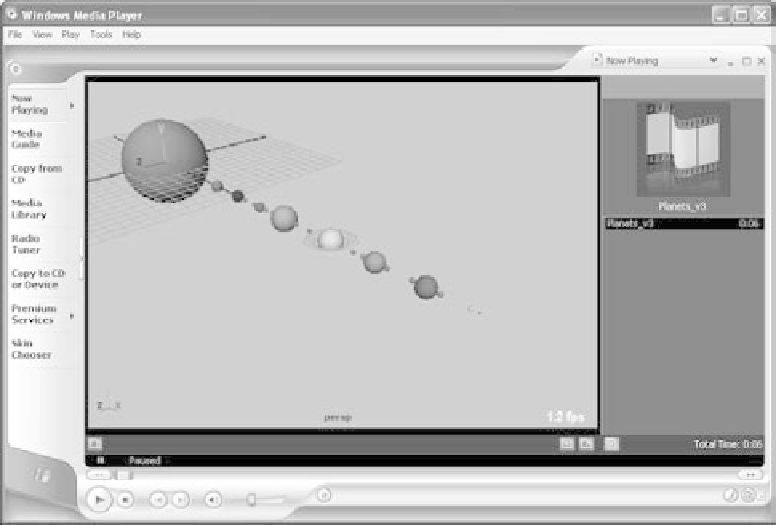Graphics Programs Reference
In-Depth Information
4. Because you checked the Movieplayer (or QuickTime on a Mac) option, Maya runs
through the animation and creates an AVI movie file on a PC or a QuickTime movie
file on a Mac that is based on the Shaded-mode appearance of the currently active
view panel (which should be the Perspective panel). Because you also checked the
Save to File option, the movie file is saved to disk. By default, it's saved to the Images
folder for the Solar_System project you created on your hard drive. You can also click
the Browse button to store the playblast video file anywhere you like. For now, click
Browse, and place the file on your desktop. Click the Playblast button.
5. When Maya runs through the animation, Windows Media Player on Windows and
QuickTime on a Mac (or whatever your default movie player is set to in your OS)
automatically opens and plays the move file of the animation at the proper speed of
30fps, as shown in Figure 2.29. Now you can share your animation with others with-
out having to open Maya and play it back in the scene.
When you're creating a playblast, make sure you don't cover the view panel with any other
windows, such as an Internet browser, as you wait for the animation to complete. Doing so
will create a display error in the playblast output. It's best to allow Maya to complete the
playblast before you use the system again.
Figure 2.29
Creating a playblast
movie file is easy.