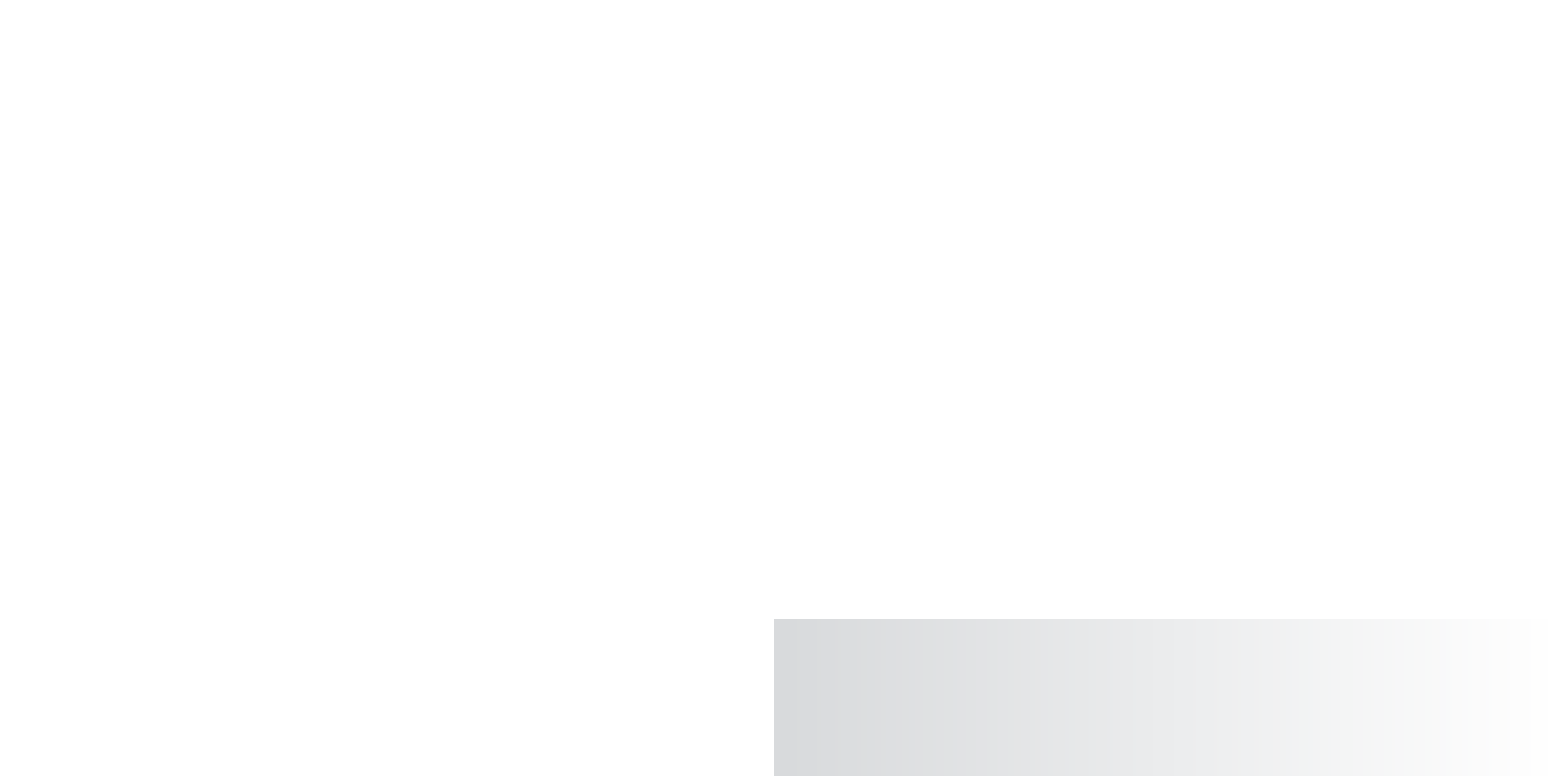Graphics Programs Reference
In-Depth Information
Grouping the Moon with Earth
To animate Earth's orbit of the Sun, you need to make sure the Moon will also follow
Earth around the Sun. Instead of just selecting Earth and grouping it to itself as you've
done for the other two planets, you need to include the Moon_Orbit
node in that group.
Follow these steps:
1. Select Earth. Shift+click the Moon_Orbit group while in Hierarchy mode ( ) to
make sure you get the topmost node of the Moon, and then choose Edit
➔
Group.
Name this new parent node
Earth_Orbit
. Remember, when you select just Earth or the
Moon in Object mode ( ), the Earth_Orbit node isn't selected. If you select Earth and
then Shift+click the Moon, you select both objects, but you still don't select the parent
node Earth_Orbit, which is the group that contains both these objects and has its pivot
point at the center of the Sun. Make sure you select the right group. Keep an eye on
where the Manipulator is when you make your selection. If you have the Earth_Orbit
node selected, its Manipulator should be in the middle of the Sun. We'll deliberately
illustrate this mistake and its consequences when you animate Pluto a little later.
Make sure you use Hierarchy mode ( ) when you click the moon object to select Moon_
Orbit and not just the moon sphere. Otherwise, you'll lose the animation of the Moon orbit-
ing Earth.
2. Set a keyframe for Earth_Orbit's Rotate Y attribute at frame 1 by highlighting Rotate
Y in the Channel Box and pressing S for the Set Key command. This assumes you've
changed the defaults in Animate
➔
Set Key
r
as discussed in the earlier sidebar.
3. Go to frame 240, spin Earth and the Moon around the Sun a few times in whichever
direction and for however many revolutions you want, and set a keyframe at frame 240
as well.
Now the first three planets are going around themselves and around the Sun, with a
moon for the Earth. If you haven't been saving your work, save it now. Just don't save over
the un-animated version from earlier.
Creating the Other Planets' Moons
Repeat this animation procedure for the remaining planets and moons, but leave out Pluto
for now. (Poor Pluto: first it loses out on being a planet, and now it has to wait for last.)
If you find that one of your moons is left behind by its planet or that it no longer revolves
around the planet, you most likely made an error when grouping the moon and planet.
Undo until you're at the point right before you grouped them, and try again. If that still
doesn't work, start over from the earlier version of the file you saved just before you began
animating it. You'll learn how to fix it in the section “Using the Outliner,” later in this chapter.