Graphics Programs Reference
In-Depth Information
In the Tubes section, you'll find all the attributes to control the growth of the Paint
Effects effect. In the Creation subsection, you can access the following:
Tubes per Step
Controls the number of tubes along the stroke. For example, this setting
increases or decreases the number of flowers for the africanLily1 stroke.
Length Min/Max
Controls how tall the tubes are grown to make taller flowers or grass
(or other effects).
Tube Width1 and Width2
Controls the width of the tubes (the stalks of the flowers).
In the Growth subsection, you can access controls for branches, twigs, leaves, flowers,
and buds for the Paint Effects strokes. Each attribute in these sections controls the num-
ber, size, and shape of those elements. Although not all Paint Effects strokes create flow-
ers, all strokes contain these headings; some may or may not be active. Each stroke has its
own settings.
The Behavior subsection contains the controls for the dynamic forces affecting the
tubes in a Paint Effects stroke. Adjust these attributes if you want your flowers to blow
more in the wind.
Paint Effects are rendered as a
post process
, which means they won't render in reflec-
tions or refractions as is. They're processed and rendered after every other object in the
scene is rendered out. But they play back in the work panels to give you feedback on your
dynamic settings.
You can also convert Paint Effects to polygonal surfaces that will render in the scene
along with any other objects so that they may take part in reflections and refractions. To
convert a Paint Effects stroke to polygons, select the stroke and choose Modify
➔
Convert
➔
Paint Effects to Polygons. The polygon Paint Effects tubes can still be edited by most
of the Paint Effects attributes mentioned so far; however, some, such as color, don't affect
the poly tubes. Instead, the color information is converted into a shader that is assigned
to the polygons. It's best to finalize your Paint Effects strokes before converting to poly-
gons, to avoid any confusion.
Paint Effects is a strong Maya tool and you can use it to create complex effects such
as a field of blowing flowers. A large number of controls to create a variety of effects come
with that complexity. Fortunately, Maya comes with a generous sampling of preset brushes.
Experiment with a few brushes and their attributes to see what kinds of effects and strange
plants you can create.
Toon Shading
Paint Effects has been developed into a toon-shading system to make your animations
render more like traditional cartoons. Using Paint Effects, Maya renders outlines for the
objects in your scene; and using a Toon shader, Maya renders the objects in the scene with
a flat cartoon-color look. Next, we'll take a quick look at how to apply toon shading to the
wagon scene to make it render like a cartoon.