Graphics Programs Reference
In-Depth Information
Figure 12.34
The particles now
react very nicely
against the side of
the locomotive.
If you want to check your work, load the file
locomotive_steam_v2.ma
from the
Locomotive project on the CD.
Setting Rendering Attributes
After you define the nParticle movement to your liking, you can create the proper look
for the nParticles. This means setting and adjusting their rendering parameters. Because
Maya has several types of particles, the particles are set up according to their type; the
following workflow applies only to the Cloud particle type:
1. Select the nParticle object, and open the Attribute Editor. Expand the Shading head-
ing, and look at the Color ramp. By default, the particles go from white to light blue
in color. Click the cyan color's circle handle on top of the ramp. The Selected Color
attribute next to the ramp shows the cyan color. Click in the swatch to open the
Color Chooser, and change the color to a very light gray.
2. Click the arrow bar to the right of the Opacity Scale ramp to open a larger ramp view.
Grab the first handle in the upper-left corner, and drag it down to a value of 0.12.
3. The steam needs to be less opaque at its birth, grow more opaque toward the middle
of its life, and fade completely away at the end of the particle's life. Click to create
new handles to create a curve for the ramp, as shown in Figure 12.35. The values for
the five ramp handles shown from left to right are 0.12, 0.30, 0.20, 0.08, and 0.
4. In the Render Settings window, set Image Size to 640
×
480. In the Maya Software
tab, set Quality to Intermediate Quality. Run the animation, and stop it when some
steam has been emitted. Render a frame. It should look like Figure 12.36. The steam
doesn't travel far enough along the engine; it disappears too soon.
With the steam nParticles selected, open the Attribute Editor and, in the Radius
Scale, change the first handle's value from 0.25 to 0.35 to make the steam particles a
bit larger. Below the Opacity Scale ramp is the Input Max slider; set that value to 1.6.