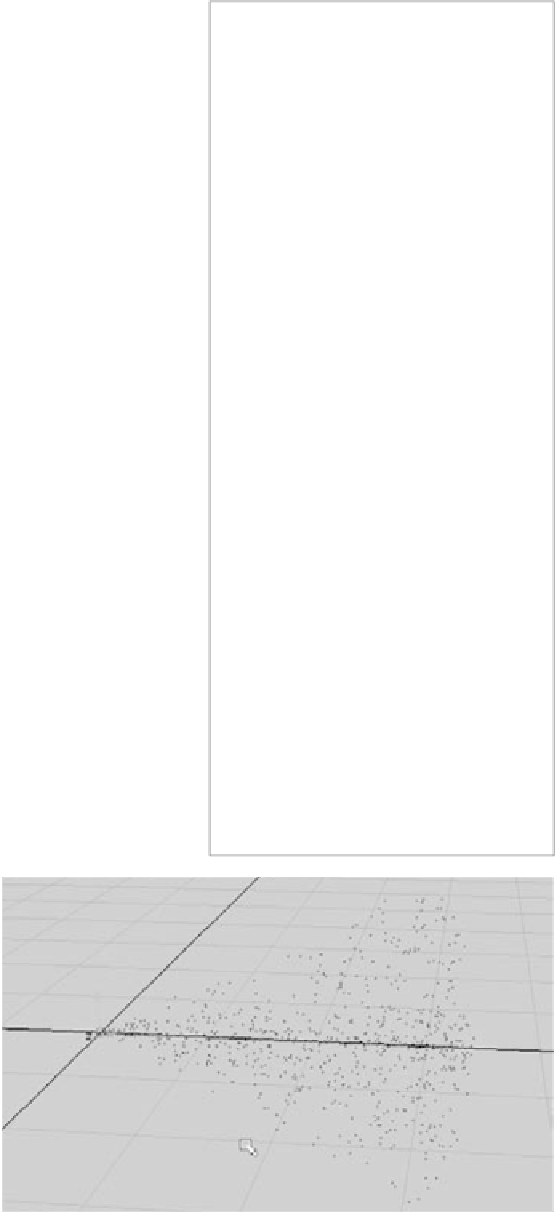Graphics Programs Reference
In-Depth Information
Figure 12.21
The Particle Render
Type drop-down
menu
The three render types listed with the (s/w)
suffix are software-rendered particles. All the
other types can be rendered only through the
hardware renderer. Select your render type,
and Maya adds the proper attributes you'll
need for the render type you selected.
For example, if you select the Points render
type from the menu, your particles change
from circles on the screen to dots, as shown
in Figure 12.22.
Several new attributes that control the
look of the particles appear when you switch
the Particle Render Type. Each Particle
Render Type has its own set of render attri-
butes. Set your nParticles back to the Cloud
type. The Cloud particle type attributes are
Threshold, Surface Shading, and Opacity.
(See Figure 12.23.)
In the Shading heading, shown in
Figure 12.24 for the Cloud nParticles, are
controls for the Opacity Scale, Color, and
Incandescence attributes. They control how
the particles look when simulated and ren-
dered. Notice how each of these controls is
based on ramps.
nParticles are already set up to allow you
to control the color, opacity, and incandescence
during the life of the particle. For example, by
default, the Color attribute is set up with a
white to cyan ramp. This means that each of
the particles will begin life white in color and
will gradually turn cyan toward the end of its
lifespan, or Age.
Likewise, the Particle Size heading in the
Attribute Editor contains a ramp for Radius
Scale that works much the same way as the
Color attribute just described. In this case,
you use the Radius Scale ramp to increase or
decrease the size of the particle along its Age.
Figure 12.22
Dots on the screen
represent Point
particles.