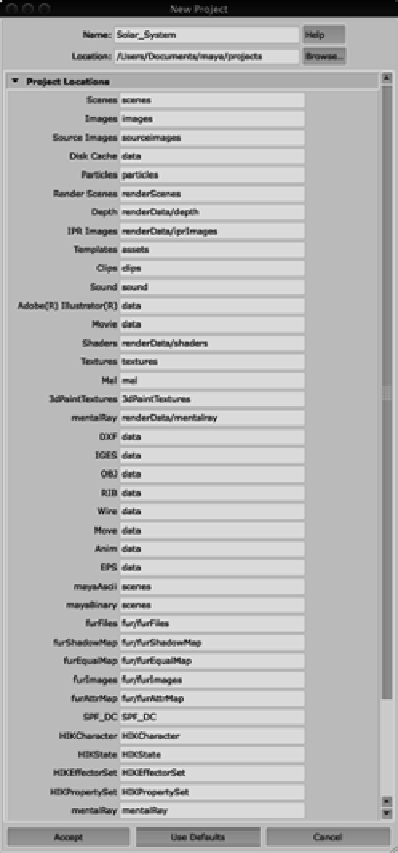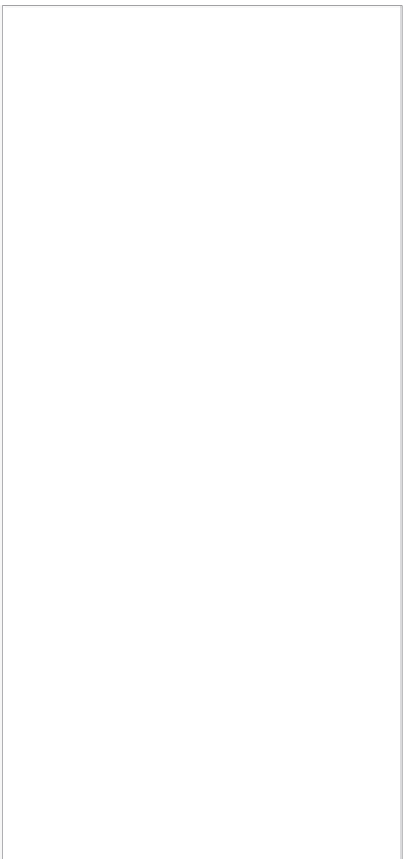Graphics Programs Reference
In-Depth Information
To create a new project, follow these steps:
1. In the Name field in the New Project window, enter
Solar_
System
as the name for your project. In the Location box,
type the location where you want to store your projects.
The default location for Windows XP, Vista, and Windows 7
is in the current user's
My Documents
folder:
My Documents\
maya\projects
; for Macs, the default location is
Home (/Users/
<yourname>
)
in the
Documents/maya/projects/default
folder.
If you prefer, you can put projects in a folder on a second-
ary or external hard drive to keep them separate from your
operating system; this allows for easier backup and is gen-
erally a safer environment.
2. If you're using a Windows system, create a folder on your
hard drive called
Projects
using Windows Explorer. If
you're using a Mac, select a drive in the Finder and create
a folder on the drive called
Projects
. In the New Project
window, click the Browse button and select
D:\Projects
(Windows) or
<Hard Drive Name>
/Projects
(Mac) for the
location. Maya will fill in all the other fields for you with
defaults; just click the Use Defaults button. Click Accept
to create the necessary folders in your specified location.
Figure 2.5 shows the completed New Project window in
Windows; except for the drive name, the values are the
same on a Macintosh.
After you create projects, you can switch between them by
choosing File
➔
Project
➔
Set and selecting the new project. Maya
will then use that project's folders until you switch to or create
another project. You may also select a recent project by choos-
ing File
➔
Recent Projects. Maya by default will list four of your
recent projects and scene files on the File menu for easy access.
Figure 2.5
The completed New
Project window
d on't Forget to Set yo U r p rojeC t!
d on't Forget to Set yo U r p rojeC t!
You should make sure to set your project before continuing with your work. The exercises
in this topic are based on projects, and you'll need to set your project whenever you start a
new exercise—otherwise, the scene may not load properly or your files may not save to the
proper locations for that project.
You should make sure to set your project before continuing with your work. The exercises
in this topic are based on projects, and you'll need to set your project whenever you start a
new exercise—otherwise, the scene may not load properly or your files may not save to the
proper locations for that project.