Graphics Programs Reference
In-Depth Information
Figure 2.3
The Transform tools
in the Tool Box
To activate a Transform tool, select an object and then click
one of the Transform tool icons in the Tool Box, shown in
Figure 2.3.
Try This
Let's put some of this into action, shall we?
Choose Create
➔
NURBS Primitives
➔
Sphere. Drag in a view
panel anywhere on its grid to create a wireframe sphere, and then
size it to your liking. In one of the view panels, press the 5 key on
your keyboard, and the display of the sphere will become solid
gray, as opposed to open wireframe. This is called Shaded mode.
Press the 4 key to return to Wireframe mode.
With the sphere selected, select the Move tool ( ) from
the Tool Box. The first Manipulator shown in Figure 2.2 should
appear in the middle of the sphere. The three arrows represent
the three axes of possible movement for the object.
Red is for the
X-
axis, green is for the
Y-
axis, and blue is for the
Z-
axis. Cyan is for free
movement in both axes of the active panel view.
Clicking any one of the three arrows lets you move the object only on that particular
axis. The square in the middle of the Manipulator lets you move the object freely about
the plane of the view panel, regardless of the axis. When you select a Manipulator handle
for movement, it turns yellow. The Free Movement box in the center then turns back to
its regular color, cyan.
Next, select the Rotate tool ( ) from the Tool Box, and you'll see the second Manip-
ulator in Figure 2.2. The three colored circles represent the three axes of rotation for the
object—red for
X,
green for
Y
, and blue for
Z.
Select a circle to rotate the object on that
axis. The yellow circle surrounding the three axis circles lets you freely rotate the object
on all three axes. The Free rotation handle also turns cyan when an axis handle is active.
Now, try selecting the Scale tool
( ) to see the third Manipulator in Figure 2.2. By
selecting one of the axis handles and dragging the mouse, you can scale the object in a
nonuniform manner in that axis. The middle cyan box scales the object uniformly on
all three axes.
Try selecting the Universal Manipulator ( ). This tool acts in place of all three
Manipulators you just tried. Grabbing the familiar arrows translates the sphere. Selecting
any of the curved arrows in the middle of the edges of the Manipulator box lets you rotate
the sphere in that axis. Finally, selecting and dragging the cyan boxes in the corners of the
Manipulator box lets you scale the sphere. If you hold down the Ctrl key as you drag, you
can scale the sphere in just one axis.
Go ahead and click around the interface some more. Create more primitive objects, and
tool around a bit. Move around the view panels, and see how it feels. Give the tires a good kick.
Enough chatting—let's jump into the Solar System project.
Transform
Tools