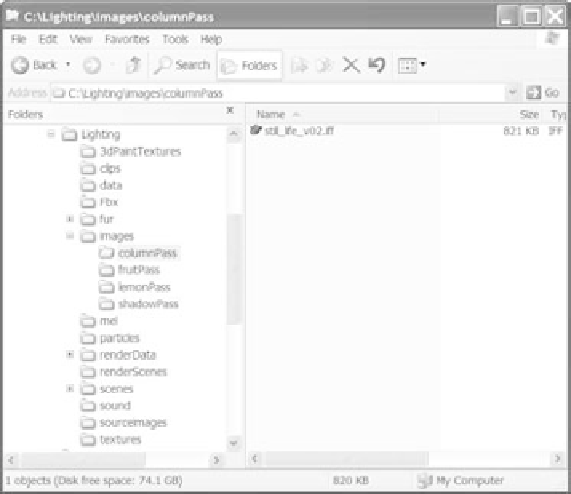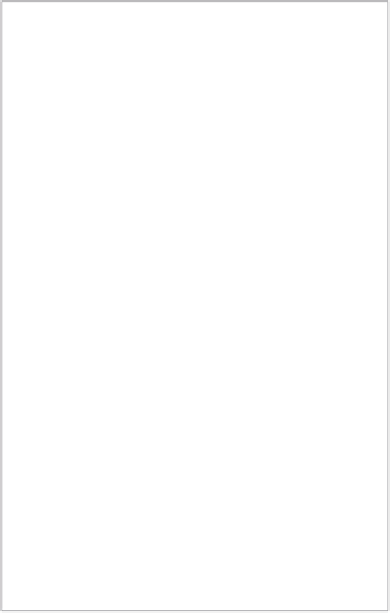Graphics Programs Reference
In-Depth Information
In the Render Settings window, make sure the Renderable Camera is set to camera1, as
shown in Figure 11.59. Then, choose Render
➔
Batch Render to render the scene. Because
render layers are enabled here, Maya
renders the scene out into different sub-
folders under the
Images
folder of your
current project. Each render layer gets its
own folder in the Images folder, as shown
in Figure 11.60.
Render layers are a very powerful
function of Maya's rendering workflow.
We have only begun to scratch the sur-
face here. When you get the hang of
rendering, and as your CG needs begin
to grow, you'll find a plethora of options
when rendering with layers and render-
ing with passes through mental ray. This
section and the “Ambient Occlusion” sec-
tion later in this chapter are here only to
familiarize you with the basic workflow
of render layers. You can find a wealth
of information about rendering in layers
and passes in Maya's online documenta-
tion under the Help menu.
Figure 11.59
Select camera1
as your render-
able camera in the
Render Settings
window.
Figure 11.60
Render layers
batch-render into
subfolders under
the
Images
folder
of your project.