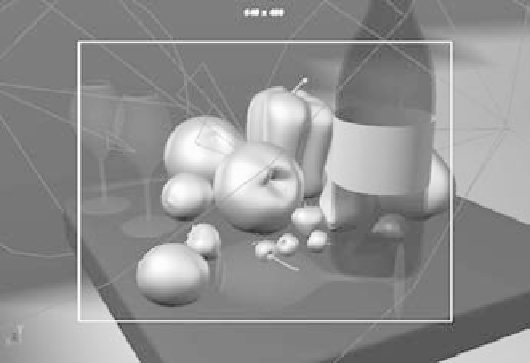Graphics Programs Reference
In-Depth Information
Translate and Rotate channels again in the Channel box, and set keyframes for them.
(See Figure 11.29.)
Scrub your animation, and you'll see a pullout revealing the full scene.
You can lock the camera to prevent accidentally moving the view after you set your key-
frames, especially if Auto Keyframe is on. Select the Translate and Rotate attributes in the
Channel Box, and right-click Lock Selected.
Figure 11.29
Pull out the camera.
Batch Rendering and Playing Back the Sequence
Now, you're ready to render out the 25-frame sequence. Choose Render
➔
Batch Render.
Because you're raytracing this scene at full resolution, this render should take any-
where from 20 minutes to an hour. To chart the progress of the render, open the Script
Editor by clicking its icon on the Help line or by choosing Window
➔
General Editors
➔
Script Editor.
To see the frames play back, you'll need a program that can load the images in
sequence and play them back for you. You can also import the image sequence into a
compositing or editing program, such as Adobe After Effects or Premiere, to play back
as a clip and edit as you like.
You can also use FCheck, a frame viewer that is included with Maya. This small and
surprisingly powerful program plays back your images in real time so that you can judge
your finished animation. To use FCheck, follow these steps:
1. In Windows, choose Start
➔
All Programs
➔
Autodesk
➔
Autodesk Maya 2010
➔
FCheck to open the FCheck window, as shown in Figure 11.30.