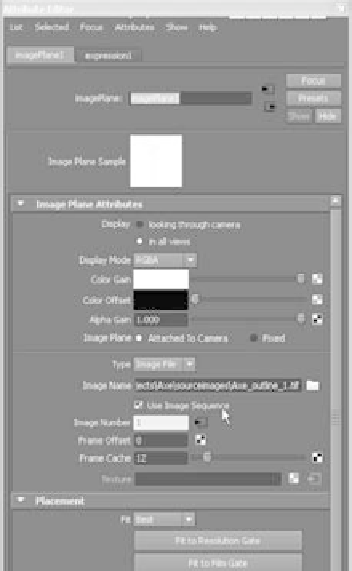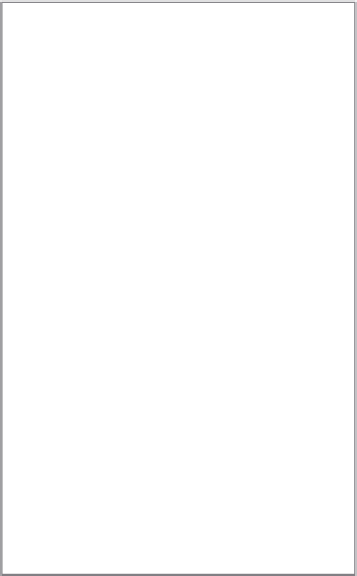Graphics Programs Reference
In-Depth Information
Now you'd be ready to trace the outline of the axe easily in the Front view panel, if you
were going to model the axe.
If you can't see the image plane, click Show in the view panel, and make sure Cameras is checked.
IMAGE PlAnE SEQUEnCE
A movie file or a sequence of files can also be brought in to animate or to track motion
(a.k.a.
matchmoving
) as a camera image plane. It's generally best to use a frame sequence,
however. When you bring in an image for an image plane, check
the Use Image Sequence box in the image plane's Attribute Editor
window, as shown in Figure 11.24. Maya will automatically load the
image to correspond to the frame number in the scene. For example,
at frame 29 in your Maya animation, Maya loads frame 29 of your
image sequence. But your image file sequence must be numbered
correctly (such as
filename.###.jpg
). You can import an image plane
into any perspective view in exactly the same way.
If the clutter of seeing a camera image plane in the other windows
bothers you, under the Image Plane Attributes in the Attribute Editor,
change the radio button selection next to Display from In All Views
to Looking Through Camera. This setting removes the image plane
from the other windows.
Motion Blur
Motion blur
is an optical phenomenon that occurs when an object
moves fast in front of a camera: the object looks blurred as it crosses
the frame. Maya Software rendering renders out motion blur in
two ways—2D blur or 3D blur—although neither will render as
reflections:
In the 2D blur process, Maya calculates after the frame is rendered. Any objects
Figure 11.24
Importing a
sequence of image
files as a camera
image plane
•
moving in the frame are blurred with a 2D filter effect. The 2D blur is effective for
most applications and faster than 3D blur.
The 3D blur process is calculated while a frame of the sequence is rendering. Every
•
motion-blur-enabled object is blurred with typically better results than 2D blur, but
at a cost of a much longer render time.
We'll briefly cover motion blur in mental ray for Maya later in the chapter.
To enable motion blur for the Maya Software renderer, open the Render Settings win-
dow. In the Motion Blur section in the Maya Software tab, click the Motion Blur check
box. Then, choose 2D or 3D blur.