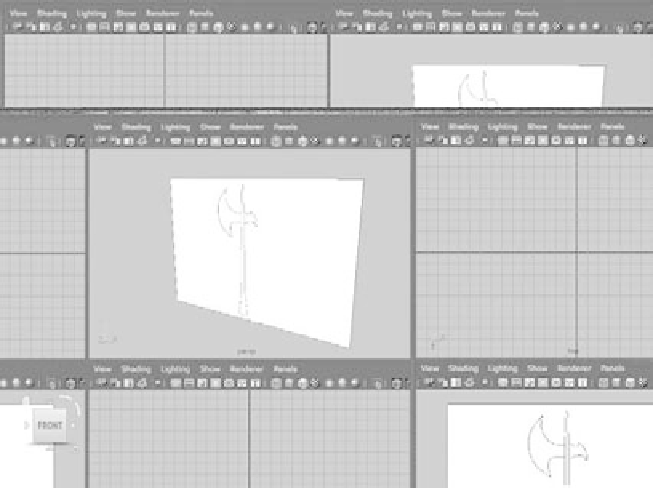Graphics Programs Reference
In-Depth Information
CAMERA IMAGE PlAnES
A camera image plane isn't like the reference planes you used for modeling the red wagon
in Chapter 6. In this case, an image plane is created to be a background specific for that
particular camera or view panel, but it's typically also used as a reference much like the
planes you created and mapped in Chapter 6. Camera image planes are useful when
you're matching your scene to existing footage or an image. For example, if you need
to animate a flying saucer to a home video of a family gathering, you would import the
video as an image sequence into Maya through a perspective camera to be able to line up
your UFO properly to zap your cousins.
You can import an image plane by clicking the Create button in the Environment sec-
tion of the Attribute Editor (see Figure 11.21) or directly through a view panel's menu, as
you'll see in the next exercise.
In this exercise, we'll show you how to import a sketch of an axe into the Front view
panel for a modeling assignment. (You won't actually model the axe, however.) The
image, a sketch of a simple axe design, is to be used as a template for outlining the model.
You can find the file
Axe_outline_1.tif
in the
Sourceimages
folder of the Axe project on
the CD; it's shown in Figure 11.22. Follow these steps:
1. Choose File
➔
New Scene.
2. Import the sketch of the axe into Maya as a camera image plane for the Front view
panel
.
In your Front window, choose View
➔
Image Plane
➔
Import Image.
3. Point to
Axe_outline_1.tif
in the Axe project's
Sourceimages
folder, and load it. The
sketch displays full screen in your Front window and as a plane in the Perspective
window (see Figure 11.23).
Figure 11.22
An image to import
as a camera image
plane
Figure 11.23
Importing a camera
image plane into
the Front view panel