Graphics Programs Reference
In-Depth Information
Rendering Setup
When your scene is complete, you've had a celebration smoothie for your hard work, and
you're ready to start a render, you'll need to set up how you want it rendered. Although
this is the last part of the CG process, from now on you should be thinking about render-
ing all the way through your production. When you create models and textures with the
final image in mind, and gear the lighting toward showing off the scene elegantly, the final
touches are relatively easy to set up.
First, you decide which of the render engines included with Maya you'll use: Maya
Software, Maya Hardware, mental ray for Maya (the most popular), or Maya Vector.
Each engine has its own particular workflow and can yield entirely different results,
although mental ray and Maya Software are close in look if you don't use the special
features of mental ray. The choice of a rendering method depends on the final look
you want and sometimes on the number of machines and licenses with which you can
render. Maya's own Software rendering comes with an unlimited number of licenses,
which means you can render on any machine you have (with Maya installed), although
you can work with the Maya application only on as many machines for which you have
licenses. There are also third-party developers in the CG field who have created other
render engines that plug right into Maya, such as Vray for Maya, Maxwell, and Pixar's
RenderMan for Maya.
No matter which renderer you use, the lighting and general setup are fairly common
across the board. It's true, however, that some steps in the creation of your scene, from
modeling to lighting, depend on which render engine you plan to use. It's a good idea to
choose your render engine as you begin creating your scene. All in all, it's best to begin
with Maya Software or basic mental ray to pick up the fundamentals of lighting, texturing,
and rendering before you venture into mental ray's special features or try other renderers.
Regardless of the type of render, you need to specify a set of common attributes in
the Render Settings window. As Figure 11.1 shows on the left, you use the options in this
window to set up all your rendering preferences, including the resolution, file type, frame
range, and so forth. Choose Window
➔
Rendering Editors
➔
Render Settings to open the
Render Settings window.
The Render Settings window for Maya Software Rendering has two tabs: the Common
tab and the Maya Software tab. The Common tab contains the settings common to all
the rendering methods, such as image size. The Maya Software tab gives you access to
render-specific attributes, such as quality settings, raytracing settings, motion blur, and
so on.
If you switch the Render Using pull-down menu from the default Maya Software set-
ting to mental ray, you'll notice several tabs: Passes, Features, Quality, Indirect Lighting,
and Options, as shown on the right in Figure 11.1. These tabs give you access to all the
settings for the incredibly powerful mental ray renderer.