Graphics Programs Reference
In-Depth Information
The PSAS system is pretty slick. It can get
you some fairly nice results quickly. Keep
experimenting with different sunDirection
angles as well as the attributes for the system to
see what results you can get for your scene. Add
lights to create areas of detail in your model.
Unbeknownst to you, when you invoked the
PSAS system, Maya turned on Final Gather in
the mental ray settings. This enabled indirect
lighting to work in the scene. We'll explore
Final Gather in the next chapter.
We'll also explore conventionally lighting
the wagon scene and bringing out its details for
rendering starting at the end of this chapter and
continuing into the next chapter. There, we'll
introduce HDRI and image-based lighting for a fairly photoreal rendering of the wagon.
This is the perfect time for a break, so save your work (as if I have to tell you that
at this point!) and go grab some iced tea and rest your eyes for a bit. In the next section,
we'll go over various special lighting effects before returning to the wagon.
Figure 10.51
Adding a light to
illuminate the front
of the wagon in this
sunrise scene from
Figure 10.50
Lighting Effects
In CG, you must fake certain traits of light in the real world. Using certain methods, you
can create smoky light beams, glowing lights, and lens flares. Although some of these
effects fall under the domain of rendering and shader tricks, they're best explored in the
context of lighting, because they're created by light in the real world.
Volumetric Lighting
How do you create an effect such as a flashlight beam shining through fog? This lighting
effect is called
volumetric lighting,
and you can use it to create some stunning results that
can sometimes be time consuming to render.
You can't apply volumetric effects to Ambient and Directional light types. To add a
volumetric effect to any of the other types of lights, select the light and, in the Attribute
Editor under the Light Effects section, click the checkered Map button to the right of the
Light Fog attribute. This creates a new render node that appears in the Hypershade win-
dow. After you click the Map button, the Attribute Editor takes you to the lightFog node.
Maya handles volumetric lights by attaching a lightFog node to the light. The Color and
Density attributes under this node control the brightness, thickness, and color of the fog
attached to that light. Furthermore, in the light's Attribute Editor, you can control the
fog with the Fog Spread and Fog Intensity settings. Fog Intensity increases the brightness