Graphics Programs Reference
In-Depth Information
Using soft shadows is easy. Simply select the light, and open its Attribute Editor. Under
the Shadows heading, in the Raytrace Shadow Attributes heading, enable Use Ray Trace
Shadows, and then set a Light Radius as shown in Figure 10.35. The higher the radius
value, the softer the shadow will become. For Directional lights, however, the attribute is
called Light Angle.
Figure 10.35
Create a soft
shadow with Light
Radius.
Whenever you increase the Light Radius,
you must also increase the number of
Shadow Rays to compensate for quality
issues. Figure 10.36 shows the soft shadows
with a Shadow Rays value of only 1 (default
value). To achieve the smoothness of the render shown in Figure 10.34, Light Radius was
increased to 0.30 and Shadow Rays was increased to 12.
Make sure you enable Raytracing in the Render Settings, of course. These soft ray-
traced shadows work both in Maya Software rendering as well as mental ray rendering.
Figure 10.36
Increase the
Shadow Rays value
to better the qual-
ity; this render had
only 1 Shadow Ray
with a Light Radius
of 0.3.
mental ray Lighting
mental ray lighting and rendering opens up a large range of possibilities within Maya. As
with all rendering, lighting plays the primary role. We'll cover mental ray rendering more
in the next chapter; but because rendering and lighting go hand in hand, it's tough to
ignore it in this chapter. This section is a primer on mental ray light functionality.
Open the Render Settings window by choosing Window
➔
Rendering Editors
➔
Render Set-
tings. If you don't see the mental ray for Maya (or any other, such as the Vector) option in the
Render Using drop-down menu, you need to load the plug-in. Choose Window
➔
Settings/
Preferences
➔
Plug-in Manager to open the Plug-in Manager. Make sure
Mayatomr.mll
is
checked for Loaded as well as for Auto Load to ensure that it loads by default.