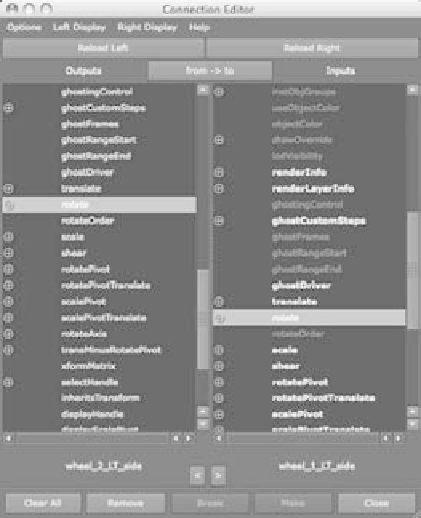Graphics Programs Reference
In-Depth Information
Setting Up Wheel Control
Your goal here is to rig the scene to animate all the secondary movements automatically
based on some simple controls, such as you did for the hand earlier this chapter. In real-
ity, the locomotive's steam pump drives the arms that
then turn the wheels on the locomotive. You'll work
backward, however, and use one wheel to drive the ani-
mation of everything else.
Because all the large wheels have the same diameter,
they rotate the same as the locomotive moves. In this
case, you'll use the Connection Editor to attach the
X
Rotation on all the wheels to your main control wheel.
You'll pick the middle wheel to be the control. To set
up the locomotive, follow these steps:
1. Select the middle wheel on the left side of the
locomotive (node wheel_2_LT_side), as shown in
Figure 9.64. Open the Connection Editor (choose Window
➔
General Editors
➔
Con-
nection Editor). Click the Reload Left button to load the attributes of the selected
middle wheel. Now, select the front wheel on the left side, and click the Reload Right
button.
2. Scroll down in the Connection Editor until you find Rotate in both columns. Click
to highlight Rotate in the left column, and then click to
highlight Rotate in the right column. Doing so connects
the two rotations so that they both rotate at the same
time, effectively letting you drive the animation of both
wheels from just the center wheel. Figure 9.65 shows the
Connection Editor.
3. Select the back wheel on the left side (wheel_3_LT_side).
Click the Reload Right button in the Connection Edi-
tor. Connect the Rotate attribute for the middle and the
back wheels. Close the Connection Editor, and select just
the middle wheel. When you rotate the wheel, all three
wheels rotate together.
4. Repeat this procedure to connect the rotations of the
three wheels on the other side to this middle wheel as
well. Now all six wheels rotate in synch with the one con-
trol wheel. When you select that left-side middle wheel
(the control wheel), the other five wheels turn magenta,
signifying a connection between these objects.
Figure 9.64
Select the middle
wheel.
Figure 9.65
Connect the rota-
tions of the two
wheels.