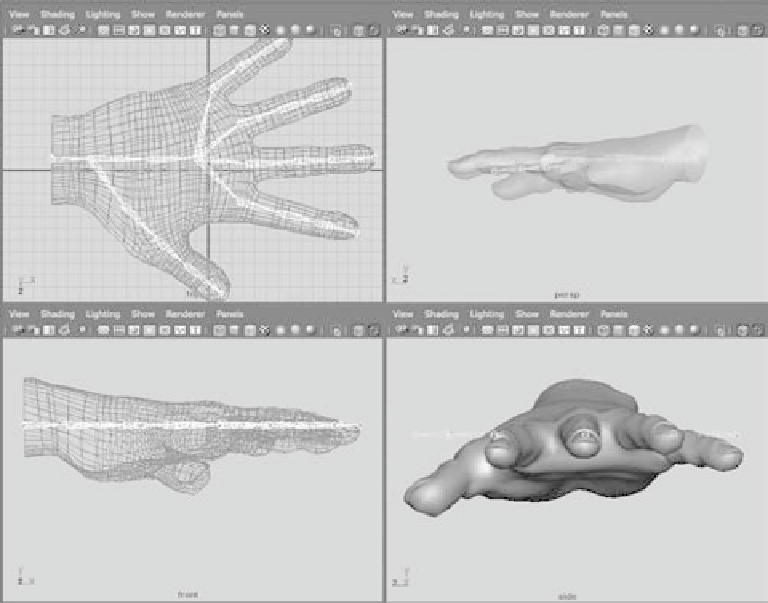Graphics Programs Reference
In-Depth Information
Check the other views (see Figure 9.28) to see where you need to tweak your joint posi-
tions to fit the hand. Ideally, you want the joints to be set inside your intended geometry
in the same way that real bones are laid out.
Figure 9.28
Four views of the
hand with initial
placement of
the joints
To position the joints, you can use either of two Maya tools: Move or Move Pivot.
First, you'll try the Move tool. Select the tip joint for the pinkie. It needs to be lowered
into the pinkie itself. Select the Move tool (press W), and move it down into the tip of the
pinkie. Now, move on to the top pinkie knuckle. Notice that if you move the knuckle, the
tip moves as well. That's not such a great idea.
Instead, it's best to move joints as pivots. Because joints are nothing more than
pivots, go into Move Pivot mode (press the Ins key, or the Home key on a Mac) to
move joints. Select the top pinkie-knuckle joint, and move it with Move Pivot instead
(press Ins or Home). Only the joint moves, and the bones adjust to the new position.
Set the positions on the remaining joints to be inside the hand properly, as shown in
Figures 9.29 and 9.30.