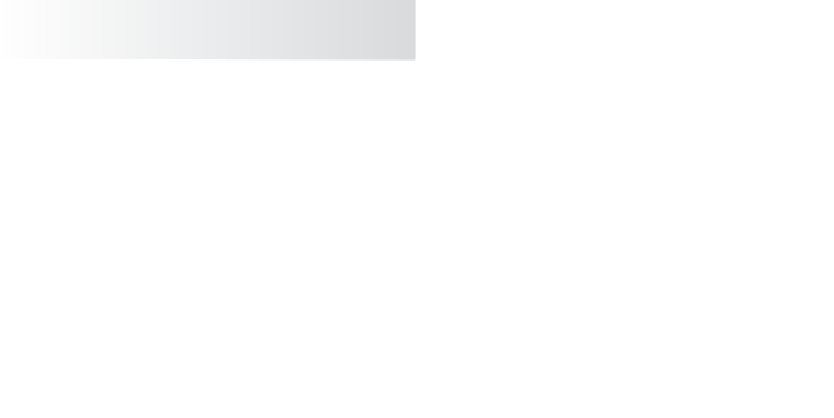Graphics Programs Reference
In-Depth Information
You'll use the block man to create a skeleton. Load
block_man_v01.mb
from the
Block_Man project. This is the same as
block_man_v02.mb
, but this version isn't grouped.
1. Maximize the Front view window. Switch to the Animation menu by using the
drop-down menu or by pressing F2.
2. Activate the Joint tool by choosing Skeleton
➔
Joint Tool. Your cursor turns into
a cross.
3. Click in the middle of the pelvis to place the first joint, the root joint of the skeleton.
4. Shift+click up to the space between the pelvis and the waist.
The joint display sizes in your Maya window
may not match those shown in the topic. This
isn't a problem; however, you can change the
joint sizes by clicking Display
➔
Animation
➔
Joint Size.
By pressing Shift as you click, you create a
joint in a straight line from the last joint
placement. A bone is created between the
two joints as a visual guide to the skeleton.
The placement of the joints depends on the
active view, so placing a second joint in a
different view may place the joint in an
awkward location.
5. Click more joints up the spine at the gaps
between the body parts, as shown in
Figure 9.7.
6. You need to start a new branch of joints
leading into the legs and arms. Begin with the
arms. With the Joint tool still active, press the
Up arrow key three times to move up the hier-
archy of joints to the one between the neck and
chest parts.
Figure 9.7
Place spine joints straight up the middle
of the body.
Pressing the Up arrow key takes you up one node in a hierarchy. Pressing the Down arrow
key takes you down one node in a hierarchy. This approach also applies to skeletons,
because they're hierarchies.