Graphics Programs Reference
In-Depth Information
Rigging the Locomotive, Part 1
In this section, you'll return to the locomotive you modeled in Chapter 4, “Beginning
Polygonal Modeling,” and put your new animation skills to use.
Load the file
locomotive_model_v4.mb
, which is the completed model of the locomotive
from the Polygon Modeling exercise in Chapter 4. You can find it in the
Scenes
folder of
the Locomotive project on the CD.
The Scene Setup
It's important to keep animation in mind as you build a model. In particular, making
a good scene hierarchy is crucial to getting a smooth animation workflow going. That's
why, when you built the locomotive in Chapter 4, you
used the Outliner to make sure the objects in your scene
were grouped logically. Now you're going back in to make
sure you have good organization before beginning the
task of rigging this thing for animation.
Figure 8.41 shows the organization of the locomo-
tive as it stands from Chapter 4. Later, you'll use a more
finely detailed and prettier locomotive model to rig that
is already grouped properly, using the intentions outlined
here. This scene is in fairly good shape, but you have to
identify the parts of the locomotive that you need to rig,
determine how they will move, and decide what is the
best hierarchy for the model from there.
The major moving parts of the engine are the wheels
and the steam pump drive mechanism. The wheels, of
course, need to rotate, as wheels do, and the steam pump
drives the wheel arms back and forth, which is what drives
the main wheels to rotate. Aside from animating some
steam pumping out of parts of the engine, which we'll
cover in Chapter 12, “Maya Dynamics and Effects,” this
is the basic rigging for the locomotive. First, you need to
make sure the hierarchies are settled well and the pivot
points are in their proper places.
The
locomotive_model_v4.mb
scene file has a well-
organized hierarchy, but it needs some help to make rig-
ging easier. Be sure all the individual wheel arms have
their pivots at the base, as shown in Figure 8.42. Use Insert (or the Home key on a Mac—
MacBook users also need to press the fn [function] key to access the Home function using
Figure 8.41
The locomotive's
Outliner view