Graphics Programs Reference
In-Depth Information
Adding Secondary Motion
Load
axe_v5.mb
from the Axe project on the CD, or continue with your own scene file.
For secondary motion, you'll move the target in reaction to the impact from the axe's
momentum.
An object in motion has momentum. Momentum is calculated by multiplying the
mass of an object by its velocity. So, the heavier and faster an object is, the more momen-
tum it has. When two objects collide, some or all momentum transfers from one object
to the other.
In a game of pool, for example, when the moving cue ball collides with a stationary eight
ball, the cue ball transfers some of its momentum into the eight ball, setting it in motion;
the cue ball uses the rest of its own momentum to ricochet off in another direction.
In the axe scene's impact, the axe lodges in the target, and its momentum is almost
fully transferred to the target. But because the target is much more massive than the
axe, the target moves only slightly in reaction. The more you make the target recoil, the
heavier the axe will seem.
First, group the axe's parent node under the target's parent node. The axe will be left
behind to float in midair if you animate the target's parent node without grouping the
axe under it. By grouping the axe under the target, you'll move the target to recoil while
keeping the axe lodged in it. The animation on the axe won't change when you group the
axe and target under a new node.
Grab the parent node of the target (called Target), and reset its attributes to 0 by
freezing its transforms as you did with the ball. This sets the target node's Translate and
Rotate attributes back to 0 and its Scale attributes back to 1:
1. To freeze the transforms, select the target node, and then choose Modify
➔
Freeze
Transformations.
2. In the Outliner, MMB+click and drag the axe node to the target node to group it
under. You can also MMB+click
and drag the nodes in the Hyper-
graph to group the axe node
under the target node.
3. Go to frame 25, the moment of
impact, and set the position and
rotation keyframes on Target.
4. Go to frame 28, rotate the tar-
get node in the
Z
-axis about 2.5
degrees, and move it up and back
slightly in the
Y
and
X
axes, as
shown in Figure 8.26.
Figure 8.26
The front panel display of the target reacting to the
impact of the axe