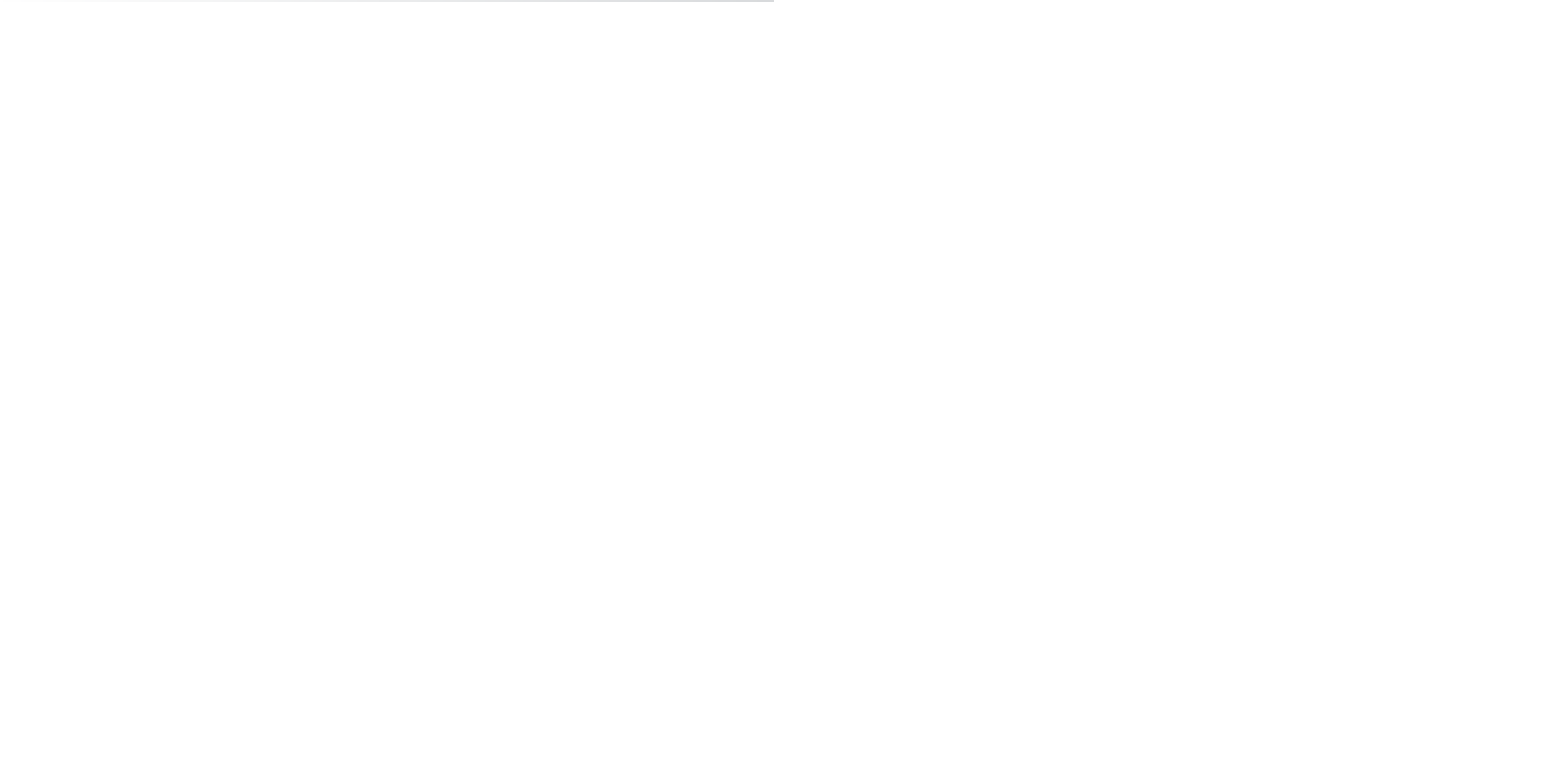Graphics Programs Reference
In-Depth Information
•
) to toggle it on.
Select the offending Translate Y keyframe at frame 1, and MMB+click and drag
Click the Time Snap On/Off icon (
•
it to the right until it's at frame 15.
Scrub your animation, and the backward movement looks as it did before. You might
have prevented this problem by manually setting your keyframes for the axe instead
of using Auto Keyframe. The more you work with Maya, the more valuable you'll
find Auto Keyframe (although plenty of people get by without it just fine).
The axe now needs an arc on its way to the target.
2. Go to the middle of the axe's f light, frame 27.
3. Move the axe up in the
Y
-axis a bit using the green handle of the Tool manipulator.
If the axe is slightly rotated in frame, Auto Keyframe can set a key for both Translate
Y and Translate X, although you were perhaps expecting only a key in Translate Y.
Because the Move tool is on the axe's Local axis, and because the axe was slightly
rotated at frame 27, there is a change in the
Y
and
X
positions in the World axis,
which is the axis represented in the Graph Editor.
4. Select the Translate X key at frame 27, if one was created, and press Delete to delete it.
5. Now you'll add a full spin to the axe to give the animation more reality and life. You
can spin it in one of two ways:
Go to frame 40, select the axe, and rotate it clockwise a full 360 degrees posi-
•
tive. Auto Keyframe enters a new rotation value at frame 40, overwriting the old
value. You should see the Rotate Z curve angle down steeply as soon as you let go
of the Rotate manipulator.
In the Graph Editor, make sure you're at frame 40, grab the last keyframe on the
•
Rotate Z curve, and MMB+click and drag it down, probably past the lower limit
of the window. If you keep the middle mouse button pressed as you move the
mouse, the keyframe keeps moving as you move the mouse, even if the keyframe
has left the visible bounds of the Graph Editor.
If you hold down Shift as you MMB+click and drag the keyframe to move it in the Graph Edi-
tor, the keyframe will move in only one axis (up or down, left or right).
By moving the keyframe down, you change the Rotate Z value to a lower number,
which spins the axe clockwise. Before you try that, though, move your Graph Editor
window so you can see the axe in the Perspective window. As you move the Rotate
Z keyframe down in the Graph Editor, you see the axe rotate interactively. Move the
keyframe down until the axe does a full spin.