Graphics Programs Reference
In-Depth Information
animation. Creating a convincing scene takes compelling motion, and creating compel-
ling motion requires close observation.
A good feeling of weight in animation depends on timing and follow-through, which
require practice.
It's a good idea first to try out an action you want to animate. It may upset the cat
if you grab a real axe and start throwing it around your house, but you can take a pen,
remove its cap, and lob it across the room. Notice how it arcs through the air, how it
spins around its center of balance, and how it hits its mark. Now put the cap on the pen,
lob it again, and notice the subtle yet instrumental differences in motion caused by the
cap's mass.
As an animator, this experimentation is part of your preproduction and motion study.
It's important to have as thorough an understanding of your subject matter as possible.
Just try not to take out anyone's eye with the pen.
According to some Internet research, the perfect axe throw should contain as few spins
as possible. This is good information to know, because it will shape your animation and
come in handy if you're ever cornered in a hatchet shop.
Animating the Axe: Keyframing Gross Animation
The next step is to keyframe the positions of the axe, starting with the
gross animation
—
that is, the movement from one end of the axe's trajectory to the other.
Setting Initial Keyframes
You can start in your current scene or load the unanimated, premade axe and target from
the CD (
axe_v2.mb
in the
Scenes
folder of the Axe project). Follow these steps:
1. Select the axe's top group node—not just the pieces. To make selecting groups such
as this easier, display the object's selection handle. To do so, select the axe's top node,
and choose Display
➔
Transform Display
➔
Selection Handles. Doing so displays a
small cross, called a
selection handle
( ), at the axe's pivot point. You need only
select this handle to select the top node of the axe.
As you'll see later, in this chapter's catapult exercise, you can use selection handles to select
the children of a group as well as the top node.
Because this node is the parent node of the axe, the selection handle displays as a hol-
low cross at the node's current pivot point.
You can turn on selection handles for practically any object in Maya—no matter where it is
in a group's hierarchy—whether it's a child or a parent. If it isn't the top node, the selection
handle appears as a regular cross (
).