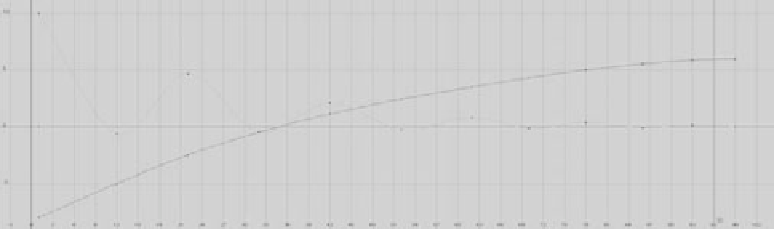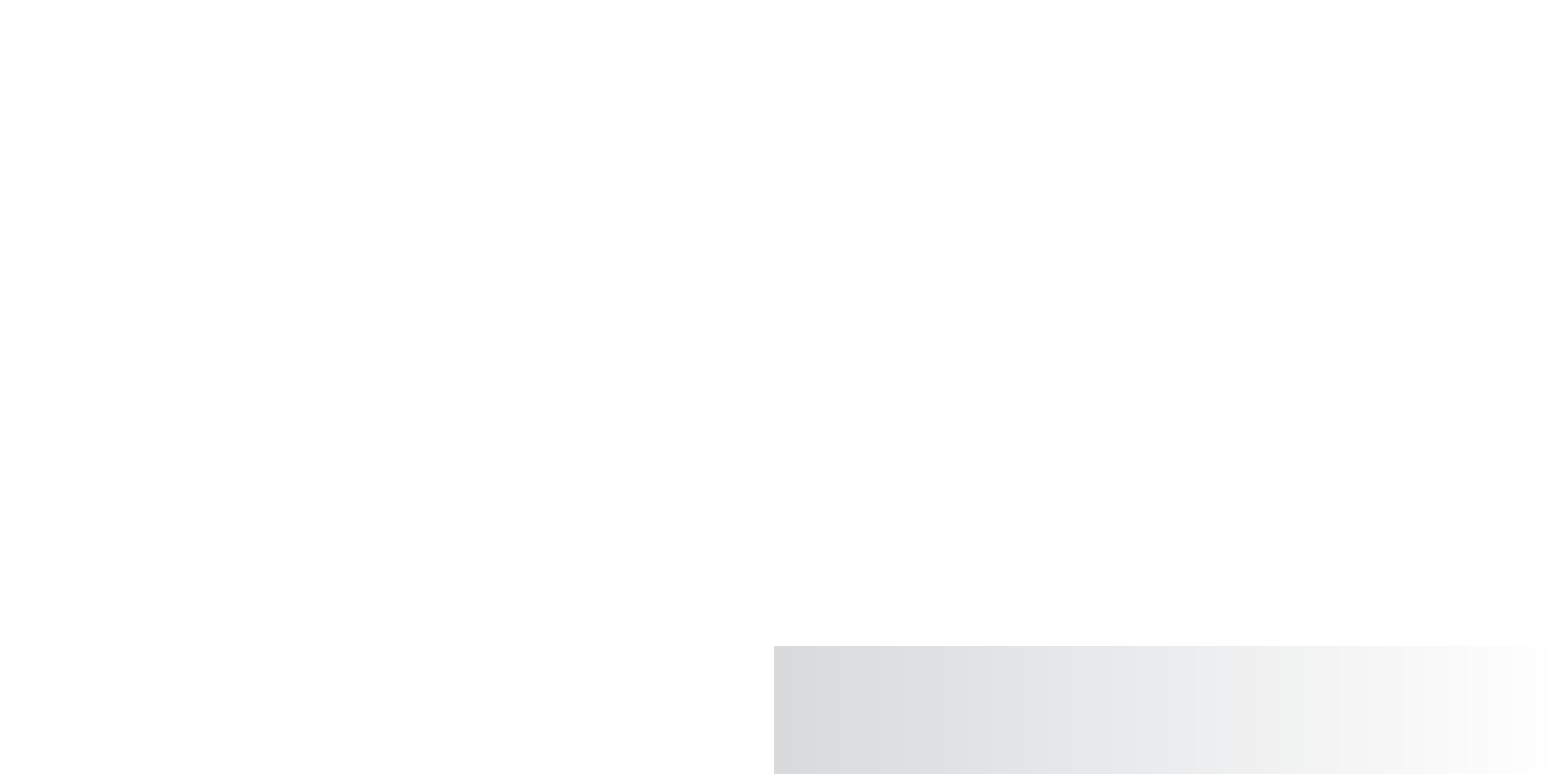Graphics Programs Reference
In-Depth Information
Figure 8.10
Move the keys to
make the final short
bounces quicker
and the bounce
height feel right.
To move a key in the Graph Editor, press W to open the Move tool, MMB+click, and drag the
cursor in the Graph Editor window. Press the Shift key, and drag the cursor left and right
or up and down to lock the movement to either horizontal or vertical to make it easier to
control.
Understanding Timing
In animation, timing is all about getting the keyframes in the proper order. Judging the
speed of an object in animation is critical to getting it to look right, and that comes down
to timing. The more you animate, the better your timing will be, which is why the bounc-
ing ball is such a popular exercise.
Load the file
ball_v01.mb
from the Bouncing_Ball project on the CD to get to this point.
When you play back the animation, it should look more natural. But it still looks fake,
as if it's rising and falling on a wave as opposed to really bouncing. You need to edit the
timing of the ball. The problem with the animation is that the ball eases in and out as it
rises and falls. By default, setting a key in Maya sets the keyframes to have an ease-in and
ease-out in their curves, meaning their curves are smooth like a NURBS curve.
Because of the smooth animation curve, the ball doesn't look natural in its timing.
You need to accelerate the ball as it falls with a sharp valley in the curve, and you need to
decelerate it as it rises with smooth peaks. Follow these steps:
1. In the Graph Editor, select the Translate Y entry in the left panel of the window to
isolate your view to just that curve in the editor panel on the right. Select all the
landing keyframes (the ones in the valleys of the curve) and change their
interpola-
tion
from smooth to linear by clicking the Linear
Tangents button ( ).
2. Likewise, select all the peak keyframes at the ball's rise, and change their tangents to
f flat by clicking the Flat Tangents icon (
) to make the animation curve like the one
shown in Figure 8.11.
3. When you play back the animation, the ball seems to be moving more realistically.
If you need to, adjust the keys a bit more to get the timing to feel right to you, before
you move on to squash and stretch and rotation.