Graphics Programs Reference
In-Depth Information
9. Duplicate another Red shader, and, as you did previously, assign the
BpanelStripe.tif
as its color map. If necessary, disconnect the transparency from the shader as you did
with the A panel's shader. Name the shader
BpanelStripe
.
10. Assign the BpanelStripe shader to the B panel, as shown in Figure 7.95.
Figure 7.95
The B panel
has its decals.
You may skip the image creation in Photoshop and use the
BpanelStripe.tif
image file
found in the Sourceimages folder of the RedWagon project on the CD.
CREATING THE OTHER B PANEL TExTURE
Finally, you need to create the shader for the other side's B panel. Assign the BpanelStripe
shader to the other B panel. Nothing happens, because the UVs for the second B panel
aren't set up yet.
However, because there is a logo with text, setting up its UVs won't be as simple as
copying the UVs from the first B panel and then mirroring the mesh, as you did with the
A panel with a Scale X value of -1.0. Doing so will make the logo and text read backward.
First, let's copy and flip the UVs to the other B panel:
1. Select the first B panel with the correct texture, and then select the other side's B
panel and choose Mesh
➔
Transfer Attributes
r
. Make sure Sample Space is still set
to Local, and set Flip UVs to U. Click Transfer to copy the UVs, f lipping them over as
you can see in Figure 7.96.