Graphics Programs Reference
In-Depth Information
Figure 7.71
The A Panel in the UV Texture Editor
Figure 7.72
Select the UVs on this part of the A panel mesh.
Feel free to select parts of the UV layout in the UV Texture Editor to see what corre-
sponding points appear on the mesh in the persp panel. This will help orient you as to
how the UV layout works on this mesh.
3. You need to again lay out just this area of
the mesh's UVs. Because you already have
the entire front side of the panel selected
in UVs, let's convert that selection to poly
faces on the model. In the Polygons menu
set and in the main Maya menu bar,
choose Select
➔
Convert Selection
➔
To
Faces. The front faces of the A panel mesh
are selected, as shown in Figure 7.73. You
can always manually select just the front
faces of the mesh, but this conversion
method is much faster. The UV Texture
Editor shows just those faces now.
4. With those faces selected, make sure
you're in the Polygons menu set. Choose Create UVs
➔
Planar Mapping
r
from the
Main Menu bar. In the option box, set the Project From option to X Axis, check the
Keep Image Width/Height Ratio option, and then click Project. (See Figure 7.74.)
The UV Texture Editor shows the front A panel face.
Figure 7.73
Convert the UVs you
just selected to a
face selection. This
method easily iso-
lates the front faces
of the A panel for
you to lay out their
UVs again.