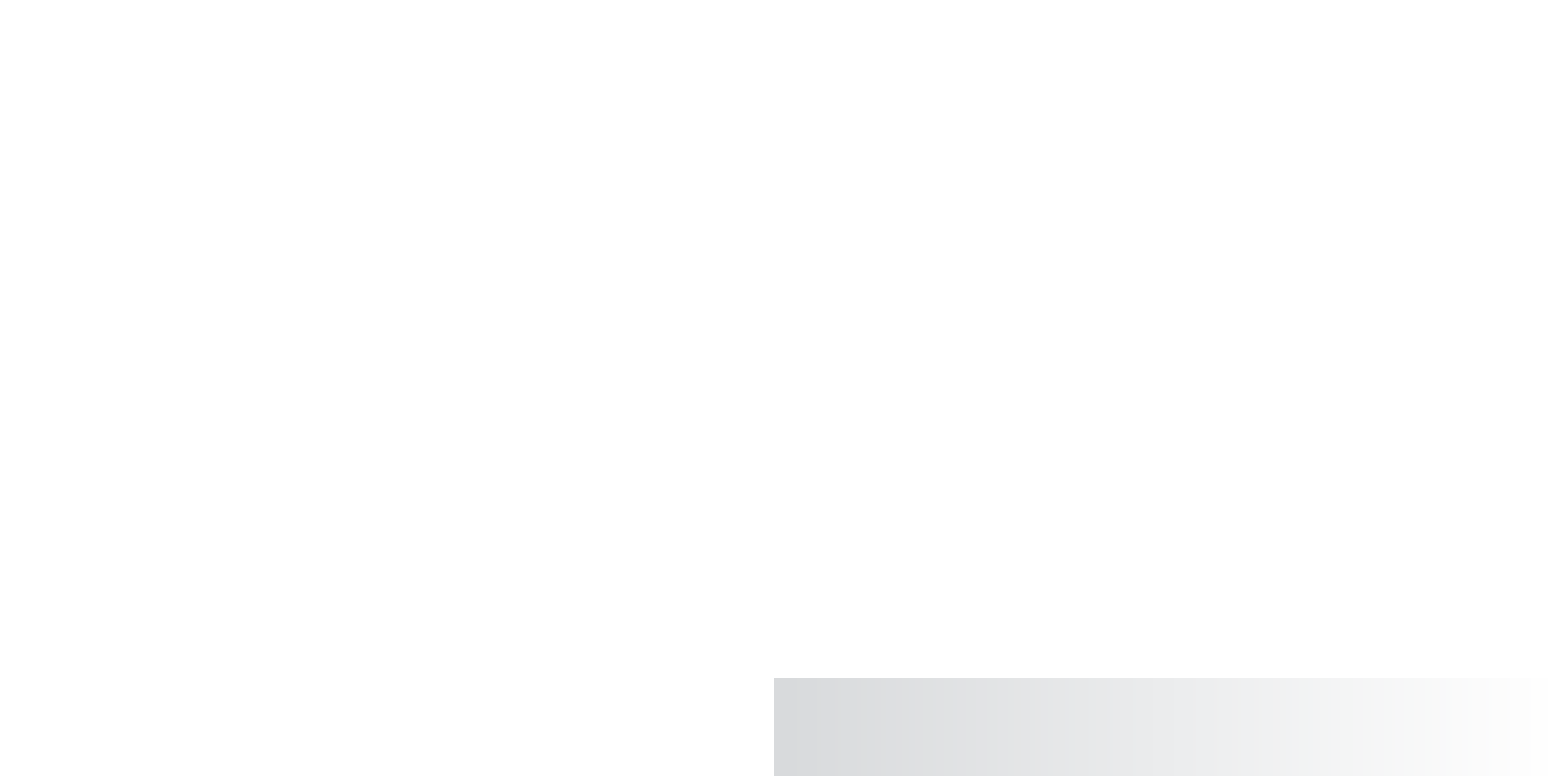Graphics Programs Reference
In-Depth Information
Creating a Shading Network for the Wheels
Refer to Figure 7.47 to observe how the materials are different
between the rim and the tire for the wheels. The rim is glossier and
has a tighter, sharper specular, whereas the tire has a very diffuse
specular and is quite bumpy. As you did for the axe exercise, you'll
create a Layered shader for the wheels with white feeding into the
rim portion and black into the tire.
Coloring the Wheel
First, you need to determine where the white ends and the black
starts on the surface of the wheel mesh:
1. Select the White shader in the Hypershade window. Click the
Map button ( ) next to the Color attribute. Make sure that
Normal is checked. Click Ramp to create a Ramp texture. The
wheel's color turns to a red, green, blue gradient, but in the wrong direction; you need
the gradient to run from the center to the edge and not clockwise across the wheel. In the
Ramp texture's Attribute Editor, set the Type to U Ramp, as shown in Figure 7.48.
Figure 7.47
The tire on the
wagon
If the ramp doesn't show up in your view panels, make sure you press 6 to enter Texture Dis-
play mode. If the colors and ramp texture still don't display, make sure Use Default Material
isn't checked in the view panel's Shading menu.
Figure 7.48
Set the ramp to a
U Ramp type.
2. Now the color gradient is running from
the center (red) to the outside edge (green)
to blue on the reverse side of the wheel.
Move the blue ramp's handle in the ramp's
Attribute Editor until its Selected Position
value is about 0.6, as shown in Figure 7.49.
3. Delete the red handle in the ramp by
clicking the checked box on the right
of the handle. Change the blue color to
black and the green color to white. Set
the Interpolation attribute (found above the ramp color) to None so you get clean
transitions from white to black, instead of a soft linear gradient where the black
slowly grades to white. Name this ramp
wheelPositionRamp
.
4. The backs of the wheels are solid black. In the wheelPositionRamp, click toward the
top of the ramp to create a new color. Set that color to white, and set its position to
about .920 to place white behind the wheels, keeping the black only where the tire is.
See Figure 7.50.