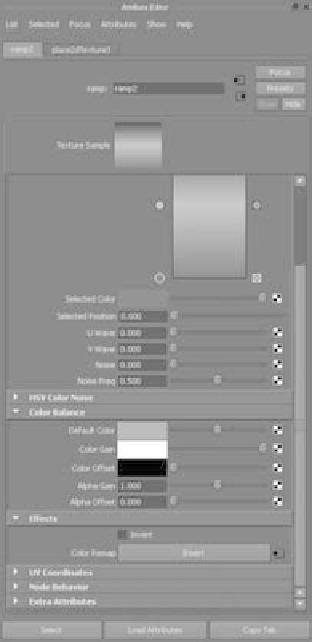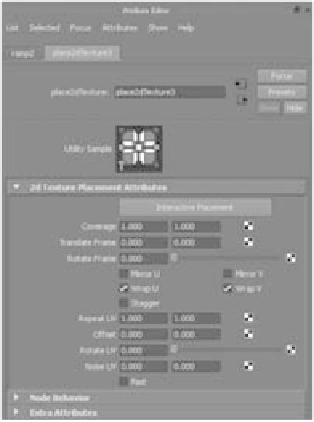Graphics Programs Reference
In-Depth Information
Texture Nodes
You can create a number of texture nodes in Maya. This section cov-
ers the most important. All texture nodes, however, have common
attributes that affect their final look. Open the Attribute Editor for any
texture node. (See Figure 7.35.) The two top sections affect the color
balance of the texture. The Color Balance and Effects sections are
described here:
Color Balance
This set of attributes adjusts the overall brightness and
color balance of your texture. Use these attributes to tint or brighten
a texture without having to change all the individual attributes of the
shader.
Effects
You can invert the texture's color space by clicking the Invert
check box. This changes black to white and white to black in addition
to inverting the RGB values of colors.
You can map textures to almost any shader attribute for detail. Even
the tiniest amount of texture on a surface's bump, specular, or color
increases its realism.
Place2dTexture Nodes
The 2D texture nodes come with a 2D placement node that controls
their repetition, rotation, size, offset, and so on. Adjust the setting
in this node of your 2D texture in the Attribute Editor, as shown in
Figure 7.36, to position it within the Shader network. You used a simi-
lar approach when dealing with the wood's 3D placement node in the
axe exercise earlier in this chapter.
The Repeat UV setting controls how many times the texture is
repeated on whatever shader attribute it's connected to, such as Color.
The higher the wrap values, the smaller the texture appears but the
more times it appears on the surface.
The Wrap U and Wrap V check boxes allow the texture to wrap
around the edges of their limits to repeat. When these check boxes are
turned off, the texture appears only once, and the rest of the surface is
the color of the Default Color attribute found in the texture node.
The Mirror U and Mirror V settings allow the texture to mirror
itself when it repeats. The Coverage, Translate Frame, and Rotate Frame
settings control where the image is mapped. They're useful for position-
ing a digital image or a scanned picture.
Figure 7.35
Some common attributes for all
texture nodes
Figure 7.36
A 2D placement node in the Attribute
Editor