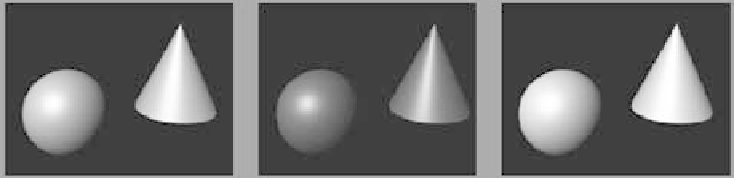Graphics Programs Reference
In-Depth Information
Figure 7.12
How a Diffuse
value affects a
shader's look
Diffuse = 0.8 (default)
Diffuse = 0.3
Diffuse = 1
Translucence and Translucence Focus
The Translucence and Translucence Focus attributes
give the material the ability to transmit light through its surface, like a piece of canvas in
front of a light. At a value of 1 for Translucence, all light shines through the object; at 0,
none does. The Translucence Focus attribute specifies how much of that light is scattered.
A light material such as paper should have a high translucence focus, and thicker surfaces
should have low focus rates.
Glow Intensity
Found in the Special Effects section of the Attribute Editor, the Glow
Intensity attribute adds a glow to the object, as if it were emitting light into a foggy area.
(See Figure 7.13.) You'll add glow to an object in Chapter 10.
Figure 7.13
Adding a glow
Glow = 0
Glow = 0.5
Glow = 1
Matte Opacity
Objects rendered through Maya generate a solid
matte
. Where there is an
object, the matte is white; where there is nothing, the matte is black. This helps composit-
ing programs, which bring together elements created independently into a single com-
posite scene, to separate rendered CG from their backgrounds. Turning down the slider
decreases the brightness of the object's matte, making it appear more transparent. This is
usually used for compositing tricks or to make an object render in RGB but not appear in
any composites. For more information about mattes, see both the sidebar “Image Mattes”
in this chapter and Chapter 11.
Raytrace Options
With raytracing, you can achieve true reflections and refractions in
your scene. This subset of attributes allows you to set the shader's raytracing abilities.
See Chapter 11 for more on raytracing.