Graphics Programs Reference
In-Depth Information
4. Select the B panel mesh, and choose Mesh
➔
Smooth
r
. Set Add Divisions to Expo-
nentially and Division Levels to 1. Click Smooth, and your B panel is done! See
Figure 6.69.
5. Select the mesh, name it
Bpanel
, and delete its history.
Figure 6.69
Smooth the
B panel mesh.
Cleaning Up the Scene
Now, let's put these objects into a good hierarchy and clean everything up. Select both
the A and B panels, and freeze their transforms: choose Modify
➔
Freeze Transformations.
This resets the
values
for the mesh's position and the rotation to 0 in all axes and sets the
scale values back to 1. It doesn't adjust the objects in the slightest; it only resets their val-
ues back to an original value to keep things nice and clean. After you froze the transfor-
mations, the meshes stayed in place, but their values in the Channel Box reverted back
to 0s (Translate and Rotate) and 1 (Scale).
Freeze Transformations (also referred to as
freezing transforms
) sets the values of the object's
settings back to their defaults (that is, it sets Translate and Rotate back to 0 and Scale back
to 1). It doesn't reset the size or positions—just the number values in the attributes. This is
useful for getting an object back to default conditions without losing all the work done to it.
Using Freeze Transformations keeps things clean as you work, and doing so is usually a good
idea when you're working with patches.
With both the panels still selected, group them together by choosing Edit
➔
Group or
by pressing Ctrl+G. Name the new group
rightSidePanels
.