Graphics Programs Reference
In-Depth Information
Using Booleans
Now that you've worked out the shape of the A panel and the model is clean and named,
you'll use a Boolean operation to cut a hole in the top of the panel for the handlebar that
crosses between the panels (see Figure 6.43).
Booleans are very
impressive operations
that allow you to, among
other things, cut holes
in a mesh fairly easily.
Basically, a Boolean is
a geometric operation
that creates a shape
from the addition of two
shapes together (Union),
the subtraction of one
shape from another
(Difference), or the com-
mon intersection of two
shapes (Intersection).
Be forewarned, how-
ever, that Boolean opera-
tions can be problematic.
Sometimes you get a result that is wrong—or, even worse, the entire mesh disappears and
you have to undo. Use Booleans sparingly and only on a mesh that is clean and prepared.
You've cleaned and prepped your panel mesh, so there should be no problems. (Actually,
there will be a problem; but that is half the fun of learning, so let's get on with it.)
Figure 6.43
The handlebar
Creating the Boolean Object
For the red wagon, you need to cut a hole into the panel to bolt in the handlebar, as you
can see in Figure 6.43. In this case, you'll use a Difference Boolean. You need to cut a
cylindrical hole out of the mesh at the location of the handlebar (refer to the side refer-
ence plane in the Side view panel). For a Boolean, you need two meshes. The panel is the
first mesh to be affected, and the second mesh will be a polygonal cylinder to represent
the handlebar.
Make sure Interactive Creation is turned off, and follow these steps:
1. In your scene, create a polygonal cylinder with Axis Divisions of 24 and Height Divi-
sions of 2 (choose Create
➔
Polygon Primitives
➔
Cylinder
r
), as shown in the Polygon
Cylinder Options box in Figure 6.44.