Graphics Programs Reference
In-Depth Information
Menu Set h ot KeyS
Menu Set h ot KeyS
You can use the following hot keys to toggle between menu sets:
You can use the following hot keys to toggle between menu sets:
F2
Animation
F2
Animation
F3
Polygons
F3
Polygons
F4
Surfaces
F4
Surfaces
F5
Dynamics
F5
Dynamics
F6
Rendering
F6
Rendering
2. RMB+click the cube, and select Vertex from the marking menu to enter Vertex
Selection mode. Carefully move the corners to place them as shown in Figure 6.19.
To place the vertices, use only the
Z-
and
Y
-axis handles for the Move tool so that
you don't accidentally move the vertices in
X
as well.
3. To be able to see the texture view of the reference planes through the shaded gray
cube you just created, you need to enter X-Ray mode. In any of the view panels, click
Shading
➔
X-Ray, as shown in Figure 6.20.
Figure 6.19
Place the four
corners of the box
to fit the A piece.
Figure 6.20
In the view panels, turn on
X-Ray Shading mode. (The
side view is shown here.)
4. This shape obviously won't fit the A panel. You need to add edges to define this mesh
better. Choose Edit Mesh
➔
Insert Edge Loop Tool. With the Triangular Tool icon,