Graphics Programs Reference
In-Depth Information
12. Select all the new faces along the bottom, and extrude them to create a lip that runs
around the kettle's bottom, as shown in Figure 5.93. Be sure that Edit Mesh
➔
Keep
Faces Together is still selected; otherwise, the faces will separate. Luckily, the Keep Faces
Together option appears at the top of the Edit Mesh menu whenever you access the
tools in that menu, so you can verify that it's enabled without too much bother.
13. Save your scene file, and load the
Kettle_Model_v01.ma
file from the Tea_Kettle project
on the CD to compare your work up to this point.
Figure 5.93
Creating the base
Converting to Subdivisions
When you complete the base polygon model for the kettle, you can convert it to a
subdivision surface to round it out and make it smooth. To convert the kettle, follow
these steps:
1. Select the kettle, and choose Modify
➔
Convert
➔
Polygons to Subdiv. Select the lid,
and convert it as well.
2. Select the converted kettle and the lid, and press 3 to view them in High-Resolution
mode. Position the lid on top of the kettle. Your model should be similar to that in
Figure 5.94.
3. The only items you still need to model are the spout and a handle. For the handle,
create a subdivision torus (choose Create
➔
Subdiv Primitives
➔
Torus). Scale, rotate,
and place the torus above and around the lid on top of the kettle.
4. With the handle selected, choose Subdiv Surfaces
➔
Polygon Proxy Mode in the Sur-
faces menu set. Using the vertices on the polygon proxy, make the handle thinner
and elongate it upward, as shown in Figure 5.95.