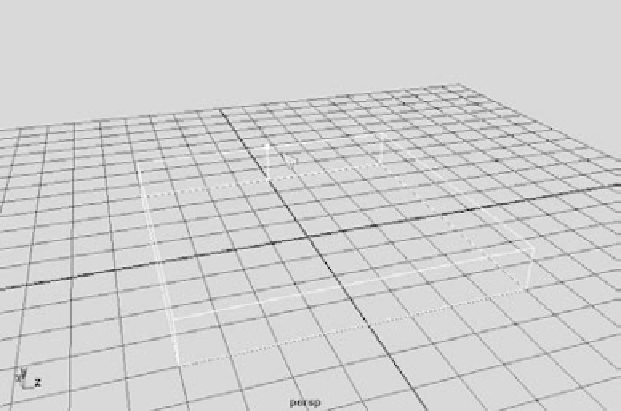Graphics Programs Reference
In-Depth Information
The Subdivision Surfaces (or
SubD,
as they're called) toolset is found in the Surfaces
menu set (press F4). You'll find yourself switching back and forth within the Polygons menu
set (press F3). Just remember these hotkeys, and you'll be switching like a pro in no time.
Creating a Starfish
Now, you'll create a starfish model starting with polygons, like the models you created in
Chapter 4. You'll then convert the polygon mesh to a subdivision surface to mold it into a
proper starfish. Follow these steps:
1. Create a new scene, and switch into the Polygons menu set. With Interactive Creation
turned off, create a polygon cube and scale it to be 8 wide, 8 deep, and 1.2 high.
2. Use the Split Polygon tool (Edit Mesh
➔
Split Polygon Tool) to split one side of the
box into halves (see Figure 5.74). You can right-click every time you finish one of the
splits without exiting the tool. When you do this, center the new edge by using the
readout display in the Feedback bar (at lower-left on the screen) to place the split at
50 percent along each edge.
Figure 5.74
Split the sides.
When you invoke the Split Polygon tool, Maya's view panel prompts you to select along the
first edge.
3. Reshape the box into an irregular pentagon, as shown in Figure 5.75, by selecting the
polygonal edges of the box in Component mode (F8) and moving them one by one.
You needn't make all five sides exactly the same size—real starfish are irregular—
but be careful not to move any of the edges up or down in the
Y
-axis because you
want the pentagon to be f flat.