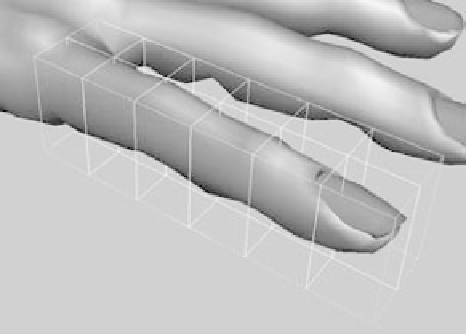Graphics Programs Reference
In-Depth Information
Creating Alien Fingers
The next step is to elongate the individual fingers and widen the knuckles. Let's begin
with the index finger. Follow these steps:
1. Select the top node of the hand, and create a new lattice as before. It forms around
the entire hand.
Figure 5.65
Select the lattice
and base nodes.
Although you can divide the lattice so that its divisions
line up with the fingers, it's much easier and more inter-
active to scale and position the entire lattice so it fits
around the index finger only.
2. Simply moving and scaling the selected lattice will deform
the hand geometry. You don't want to do this. Instead,
you need to select the lattice and its base node. This lets
you change the lattice without affecting the hand. In the
Outliner, select both the ffd1Lattice and ffd1Base nodes
(see Figure 5.65).
3. Scale, rotate, and transform
the lattice to fit around the
index finger, as shown in
Figure 5.66.
4. Deselect the base, and set
the lattice S Divisions to 7,
T Divisions to 2, and U
Divisions to 3.
5. Adjust the lattice to lengthen
the finger by pulling the lat-
tice points (see Figure 5.67).
Pick the lattice points around each of
the knuckles individually, and scale
them sideways to widen them.
6. To delete the lattice and keep the
changes to the finger, select the top
node of the hand and delete its His-
tory. Repeat this entire procedure for
the rest of the fingers to finish your
alien hand. (Try to creep out your
younger sister with it.)
Figure 5.66
Position the lattice
and its base to fit
around the index
finger.
Figure 5.67
Flare out the
knuckles.