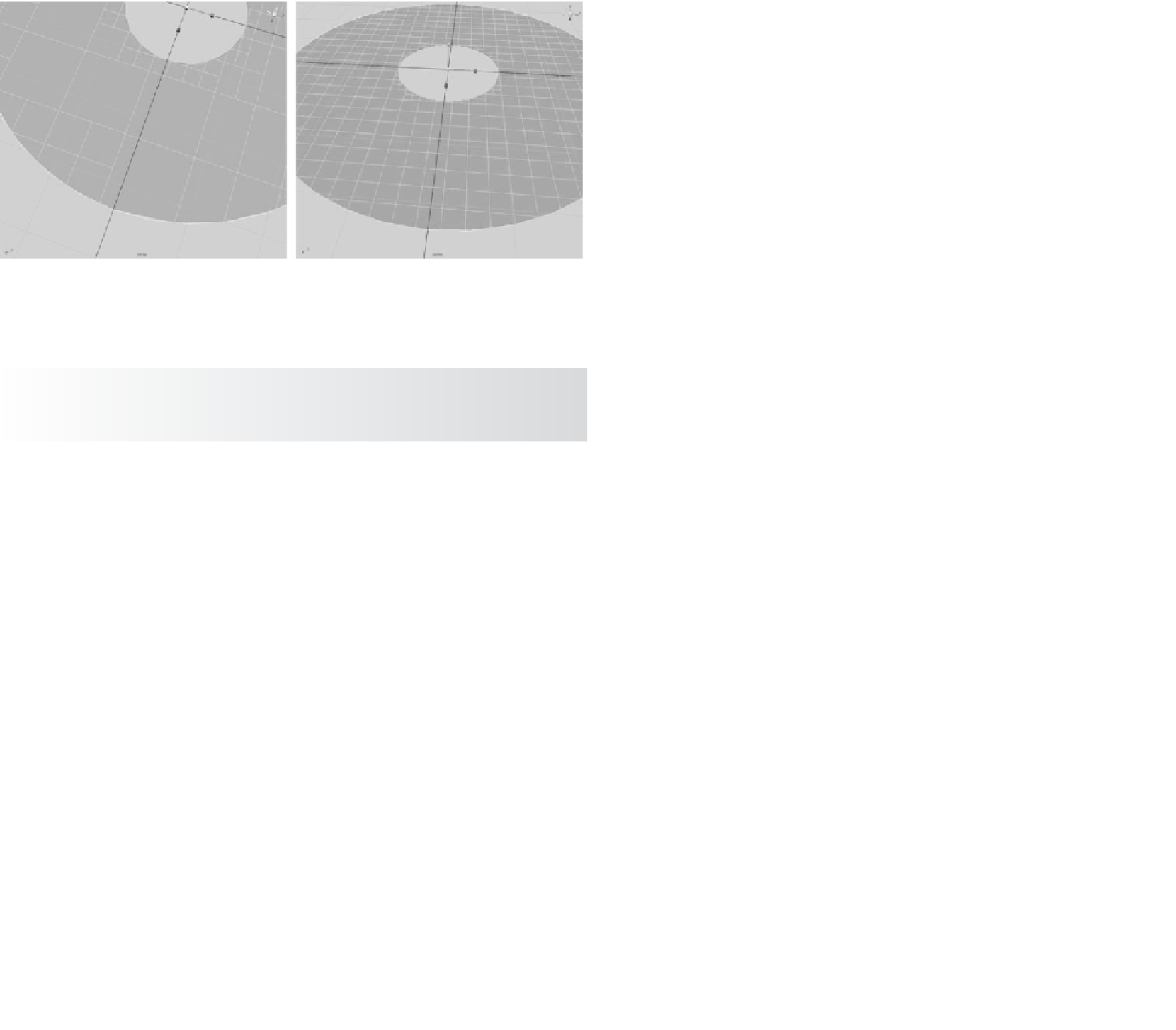Graphics Programs Reference
In-Depth Information
4. Depending on how you create the geometry as polygons, you'll get different results—
particularly around curves. Because Maya has to figure out where to put more faces
to create a smoother outline, you have to set the Number U and Number V settings
to best fit the curves of your resulting surface. At the current settings, your planar
surface looks as shown in Figure 5.10. Notice the small gaps between the original
outer NURBS circle and the surface outline.
5. Increase the Number U and Number V values, and you'll get tighter results at curves,
although you'll have more faces on your model.
Figure 5.10
Notice the gaps
between the outer
NURBS circle and
the outline.
Keep this exercise in mind as you continue modeling. Whenever you need to create
polygons from NURBS surfaces, which should be quite often for some people, try the dif-
ferent creation methods for the best output. No one way works best all the time.
If you try creating a planar surface using a curve and notice that Maya doesn't allow it, verify
that the curve(s) is perfectly flat. If any of the CVs aren't on the same plane as the others, the
planar surface won't work.
Beveled Surface
The Bevel Surface function takes an open or a closed curve and extrudes its outline to
create a side surface. It creates a bevel on one or both corners of the resulting surface
to create an edge that can be made smooth or sharp (see Figure 5.11). The many options
in the Bevel tool allow you to control the size of the bevel and depth of extrusion, giving
you great flexibility. When a bevel is created, you can easily cap the bevel with planar
surfaces.
To create a bevel, draw and select your curve, and then choose Surfaces
➔
Bevel.