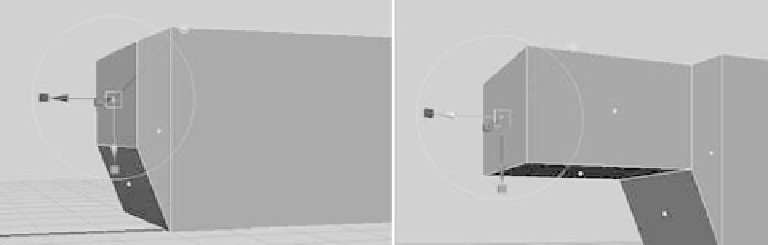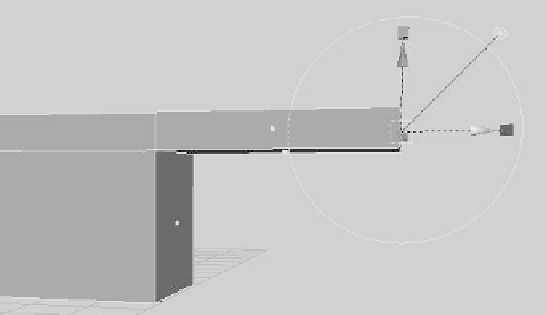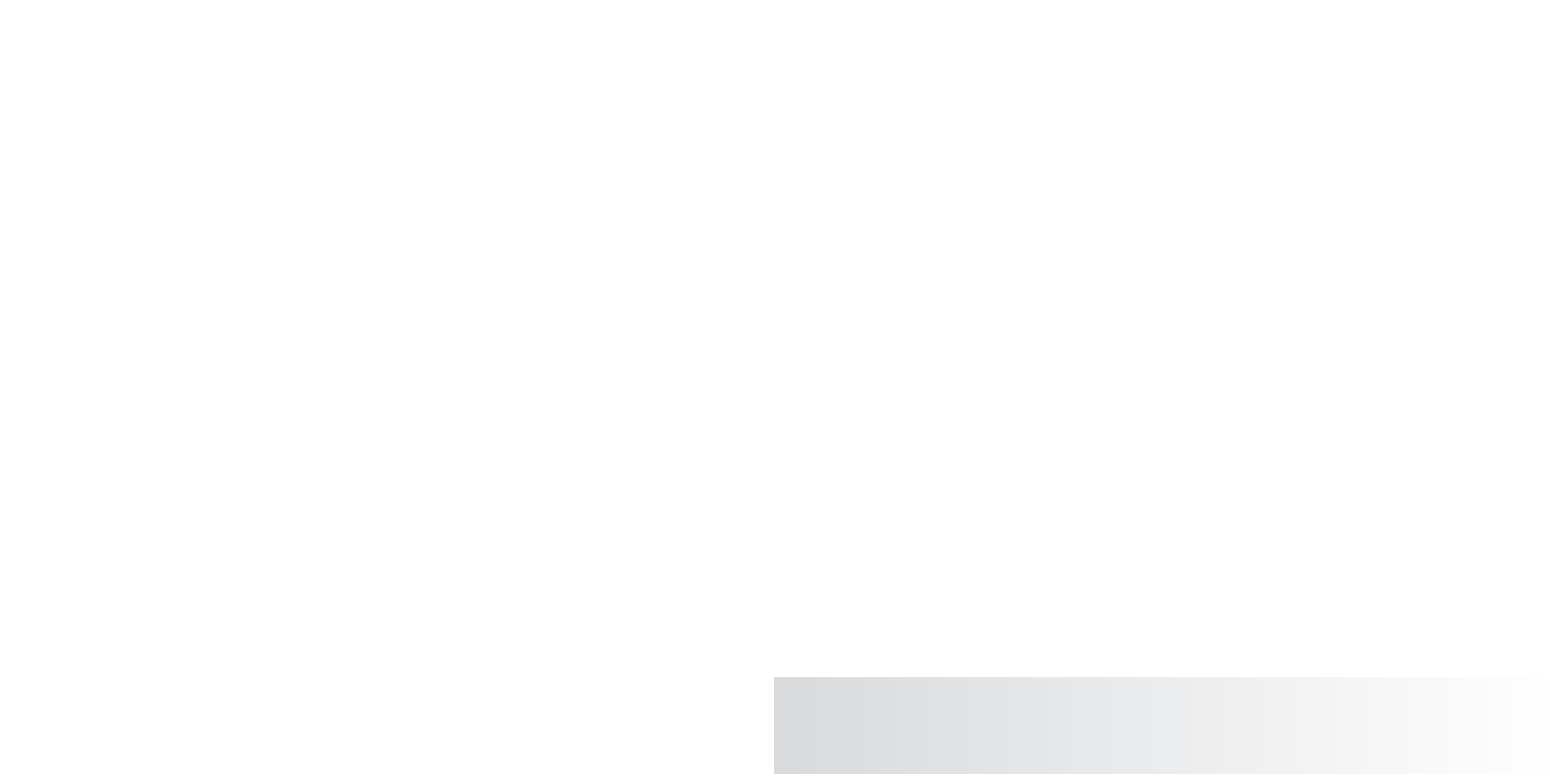Graphics Programs Reference
In-Depth Information
Figure 4.54
Extrude the face
and scale it down
(left), and then
extrude that new
face again (right).
Figure 4.55
Extrude to complete
the undercarriage
piece.
Figure 4.56
Place three cubes
into the undercar-
riage. The cubes
are shown here,
highlighted.
If you want to make your models look like the preceding image, with the wireframe lines
showing in Shaded mode, enable Shading
➔
Wireframe On Shaded in the panel view. Doing
so helps delineate the model.
6. For a finishing touch, you can round out the lip you created in step 4. Select the face
on the end of the lip, and then right-click it again. This time, choose Edge from the
marking menu, and Shift+select the bottom edge as shown in Figure 4.57. Choose
Edit Mesh
➔
Wedge Face
r
. Set Arc Angle to
90
and Divisions to
6
. Click Wedge Face,
and you see a result similar to that shown in Figure 4.58. These little impromptu
details help make your model nicer.